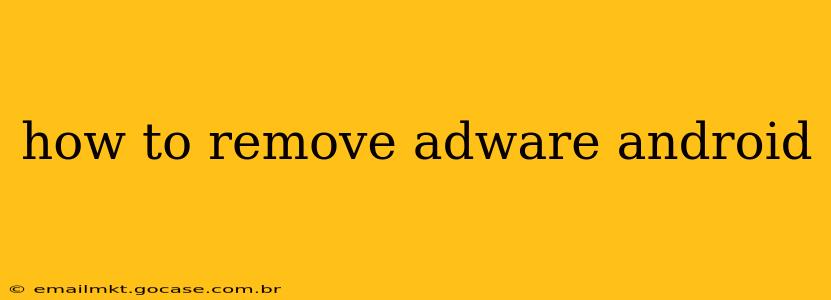Adware on your Android phone is incredibly frustrating. Those pesky pop-up ads, unwanted notifications, and redirects can disrupt your entire mobile experience. Fortunately, removing adware is possible, and this guide will walk you through the process step-by-step. We'll cover everything from identifying the culprit to preventing future infections.
Identifying the Culprit: Is it Really Adware?
Before diving into removal, it's crucial to confirm you're actually dealing with adware. Sometimes, seemingly intrusive ads originate from legitimate apps with aggressive monetization strategies. However, true adware exhibits certain characteristics:
- Persistent and excessive ads: More than just a few ads here and there. We're talking constant pop-ups, banner ads overwhelming your screen, and ads appearing even in offline apps.
- Unexplained apps: Check your installed apps. Do you recognize them all? An unfamiliar app might be the source of the adware.
- Increased data usage: Adware often sends data back to its creators, leading to unexpectedly high mobile data bills.
- Slow performance: Adware can bog down your phone's resources, leading to sluggishness and crashes.
- Redirects to suspicious websites: Clicking a link might unexpectedly take you to an unsafe website.
How to Remove Adware from Your Android Phone
The methods for removing adware depend on the severity of the infection. Let's start with the simplest approaches and progress to more involved solutions.
1. Uninstall Suspicious Apps
This is the first and often most effective step. Go to your Settings > Apps, locate any recently installed or unfamiliar apps, and uninstall them. Pay close attention to apps with vague descriptions or excessive permissions.
2. Restart Your Phone in Safe Mode
Safe mode temporarily disables third-party apps, allowing you to identify the culprit without the adware actively interfering. The exact method for entering safe mode varies by Android version, but generally involves holding down the power button, then selecting "Safe mode" from the power-off options. Once in safe mode, if the ads disappear, you know a recently installed app is to blame. Uninstall suspect apps one by one until the issue resolves.
3. Clear Cache and Data
Clearing the cache and data for your browser and other apps can remove temporary files that adware might be using. Go to Settings > Apps, select the app, and tap on "Storage." Then, choose "Clear cache" and "Clear data." Be aware that clearing data will delete your app's settings and saved information.
4. Use a Mobile Security App
A reputable mobile security app can detect and remove adware. Many offer real-time protection and scanning features. Ensure you download the app from the official Google Play Store to avoid installing more malware.
5. Factory Reset (Last Resort)
If all else fails, a factory reset will erase all data from your phone and reinstall the operating system. This is a drastic step, so back up your important data before attempting this. Go to Settings > System > Reset options > Factory data reset.
Preventing Future Adware Infections
Prevention is key. Follow these steps to minimize the risk of future adware infections:
- Download apps only from the Google Play Store: The Play Store has safety measures in place to prevent malicious apps.
- Pay attention to app permissions: Before installing an app, carefully review the permissions it requests. If an app asks for excessive permissions, it might be suspicious.
- Keep your Android OS updated: Regular updates include security patches that protect against adware and other threats.
- Be cautious when clicking links: Avoid clicking links from unknown sources, especially in emails or text messages.
- Use a strong password: Protect your phone from unauthorized access.
Frequently Asked Questions (FAQs)
How do I know if my Android phone has adware?
As mentioned earlier, excessive ads, unexplained apps, increased data usage, slow performance, and redirects to suspicious websites are all strong indicators of adware.
Can I remove adware without losing my data?
Often, yes. Uninstalling suspicious apps, clearing cache and data, and using a security app can usually remove adware without requiring a factory reset.
Is it safe to use free antivirus apps?
Many free antivirus apps are safe and effective. However, always download them from the official Google Play Store and read reviews before installing.
Why is my phone showing so many ads?
Excessive ads are often a sign of adware, but they can also be caused by certain apps with aggressive monetization strategies.
What should I do if I can't remove the adware myself?
If you're struggling to remove adware, consider seeking help from a tech-savvy friend or professional. A factory reset might be necessary in extreme cases.
By following these steps and taking preventative measures, you can effectively remove adware from your Android device and enjoy a smoother, safer mobile experience. Remember, always prioritize downloading apps from reputable sources and regularly review your device's security settings.