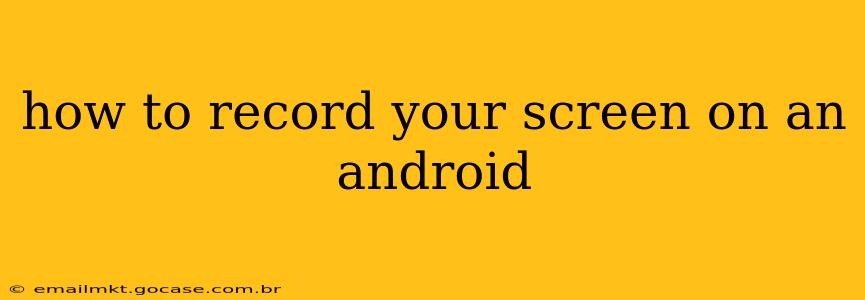Recording your Android screen can be incredibly useful for creating tutorials, sharing gameplay, or documenting important information. Fortunately, there are several ways to do this, ranging from built-in features to third-party apps. This guide will walk you through the various methods, helping you choose the best option for your needs.
Does My Android Phone Have Built-in Screen Recording?
Many modern Android devices come with a built-in screen recording feature, eliminating the need for downloading extra apps. However, the exact method and availability depend on your Android version and device manufacturer. Generally, Android 10 and later versions offer native screen recording capabilities.
To check if your phone has a built-in screen recorder:
- Open your notification panel: Swipe down from the top of your screen.
- Look for a screen recording icon: It might look like a small circle with three lines inside (representing a recording), or a video camera icon with a screen behind it.
- If you find it, tap the icon to start recording. You might need to grant permission for screen recording the first time you use it.
How to Record Your Screen Using the Built-in Recorder (If Available)
If your phone has the built-in screen recorder, the process is straightforward:
- Locate the Screen Recording Icon: As described above, find the screen recording icon in your notification panel.
- Tap to Start Recording: Once you tap the icon, the screen recording will begin. You'll usually see a small notification bar at the top of the screen confirming the recording is active.
- Tap to Stop Recording: When finished, tap the notification or the icon again to stop the recording. The recording will automatically be saved to your device's gallery. The location of saved recordings varies slightly between phone models; check your phone’s gallery app.
What if My Android Doesn't Have a Built-in Screen Recorder?
If your Android device lacks a built-in screen recorder, don't worry! Many excellent third-party apps are available on the Google Play Store. Before choosing one, check user reviews to ensure it's reliable and user-friendly. Popular options often include additional features like screen capture, audio recording, and video editing capabilities.
How to Record Your Screen Using Third-Party Apps
Using a third-party app usually involves these steps:
- Download a Screen Recorder App: Search the Google Play Store for "screen recorder" and choose a highly-rated app. Read reviews carefully before installing.
- Install and Open the App: Once downloaded, install the app and open it.
- Grant Permissions: The app will likely request permissions to access your screen and record audio. Grant these permissions to allow the app to function correctly.
- Start Recording: Most screen recording apps have a simple "Start Recording" button.
- Stop Recording and Save: Once you finish recording, tap the "Stop" button. The recording will be saved to a location specified by the app (often within the app itself or in your device's gallery).
Can I Record Internal Audio While Screen Recording?
This depends on the method used:
- Built-in Recorder: The ability to record internal audio varies across Android versions and devices. Some allow it automatically, while others might require additional settings or permissions.
- Third-Party Apps: Many third-party screen recorders offer the option to include internal audio, but be aware that this often requires additional permissions and may not be supported on all devices. Check the app's description and permissions carefully.
How Do I Edit My Screen Recording After I've Recorded It?
After you’ve recorded your screen, you might want to edit it to remove unwanted sections, add text, or make other adjustments. Several video editing apps are available on the Google Play Store to assist with this. These apps offer varying degrees of sophistication; choose one that matches your editing needs.
What Are the Best Screen Recording Apps for Android?
There are many screen recording apps available, with features and user interfaces varying significantly. It's best to research and compare a few popular options before choosing one that best fits your needs. Look for apps with high ratings and positive user reviews on the Google Play Store.
Remember always to check the permissions requested by any app before installation to ensure you are comfortable with the access it requires.