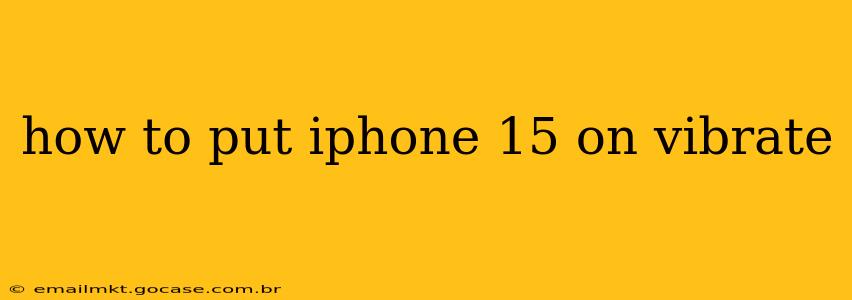The iPhone 15, like its predecessors, offers several ways to switch to vibrate mode, ensuring you remain discreetly alerted to incoming calls, messages, and notifications without disturbing those around you. This guide will walk you through the various methods, catering to different preferences and situations.
Using the Ringer/Silent Switch
The most straightforward method involves the physical ringer/silent switch located on the left side of your iPhone 15. This small switch toggles between ring and silent mode.
- Ring Mode: The orange indicator is visible when your iPhone is set to ring. Calls and notifications will produce sound.
- Vibrate Mode: When the orange indicator is not visible, your iPhone is in silent mode. Incoming calls and notifications will vibrate, even if the volume is turned down. This is essentially the easiest way to put your iPhone 15 on vibrate.
Utilizing the Control Center
The Control Center provides quick access to various settings, including vibration mode. Here's how to use it:
- Access Control Center: Swipe down from the top-right corner of your screen (on iPhones with Face ID).
- Locate the Ring/Silent Button: You'll see a bell icon; tapping it will toggle between ring and silent modes. Similar to the physical switch, the absence of the orange bell indicates vibrate mode.
Setting Custom Vibration Patterns
While the above methods put your phone on vibrate, you can also customize how your phone vibrates for different contacts or notifications. This allows for unique haptic feedback that helps you quickly identify who's contacting you without even glancing at your phone.
- Go to Settings: Open the Settings app on your iPhone 15.
- Navigate to Sounds & Haptics: Tap "Sounds & Haptics."
- Select Ringtone: You'll find various ringtones; select the one you want to customize.
- Choose Vibration: Under "Vibration," tap "Vibration" or "Ringtone," and you'll see the option to "Create New Vibration." You can then create your own unique vibration pattern.
How to Check if Your iPhone 15 is on Vibrate?
This is often a simple check, but sometimes confusion arises. There are a few ways to ensure your iPhone 15 is set to vibrate:
- Look at the Ringer/Silent Switch: As mentioned before, the absence of the orange indicator means your phone is in silent mode (vibrate).
- Check Control Center: The bell icon in the Control Center will be grayed out if silent/vibrate is selected.
- Test it: Try receiving a call or notification; if you feel a vibration, it's working correctly!
What to do if Your iPhone 15 Doesn't Vibrate?
If your iPhone 15 isn't vibrating despite being in silent/vibrate mode, there are a few troubleshooting steps you can take:
- Check Volume: Ensure your ringer and alerts volume aren't set to zero.
- Restart Your iPhone: A simple restart often resolves temporary software glitches.
- Check for Software Updates: Make sure your iOS is up to date. Outdated software can sometimes cause unexpected issues.
- Check Settings for Do Not Disturb: Ensure Do Not Disturb mode is off.
- Check for Physical Damage: Inspect your iPhone 15 for any potential physical damage to the vibration motor itself. If suspecting damage, seek professional repair assistance.
By following these steps, you should be able to effectively put your iPhone 15 on vibrate and customize your vibration settings to your preference. Remember, troubleshooting is important if your vibrate function isn’t working as expected.