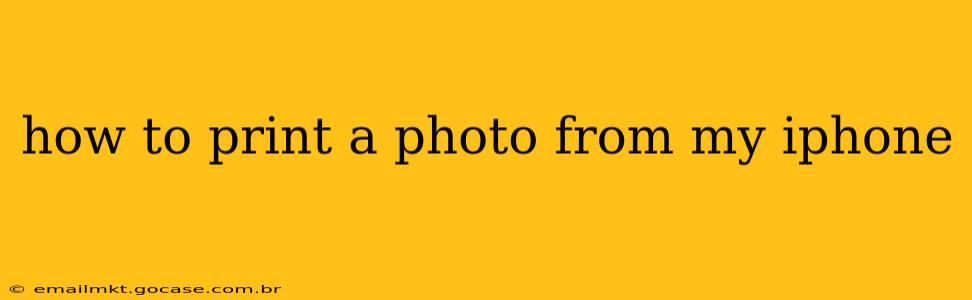Printing photos from your iPhone is easier than you might think! This guide covers various methods, catering to different needs and tech comfort levels. Whether you're printing a single cherished memory or a collection of vacation snapshots, we'll walk you through the process step-by-step.
What kind of printer do I need to print photos from my iPhone?
This depends on your needs and budget. Several options exist:
-
AirPrint-enabled printers: These printers connect directly to your iPhone's Wi-Fi network, simplifying the printing process significantly. Many modern printers from brands like HP, Epson, Canon, and Brother offer AirPrint compatibility. Check your printer's specifications to confirm.
-
Printers with dedicated apps: Some printers require a specific app for iOS. Downloading the manufacturer's app often unlocks advanced features and simplifies the printing workflow.
-
Third-party printing services: Services like Walgreens, CVS, and Shutterfly offer convenient options for printing photos from your iPhone. You upload your images online, select your print preferences, and have them delivered or pick them up at a local store. This is ideal for high-quality prints and larger formats.
How do I print photos wirelessly from my iPhone?
Wireless printing is the most convenient method, typically using AirPrint or a dedicated printer app.
Using AirPrint:
- Ensure connectivity: Make sure your iPhone and printer are connected to the same Wi-Fi network.
- Open the photo: Locate the photo you want to print in your Photos app.
- Select the share icon: Tap the share icon (a square with an upward-pointing arrow).
- Choose "Print": Scroll through the options and select "Print."
- Select your printer: Choose your AirPrint-enabled printer from the list.
- Adjust print settings: You can adjust settings like print size, number of copies, and orientation.
- Tap "Print": Confirm your settings and tap "Print" to start the process.
Using a dedicated printer app:
The process is similar, but you'll initiate printing through the manufacturer's app instead of the Photos app's share menu. The app's interface will guide you through the steps.
Can I print photos from my iPhone without Wi-Fi?
While wireless printing is preferred, you can print without Wi-Fi using certain methods. Some printers offer Bluetooth connectivity, allowing for direct printing without needing a Wi-Fi connection. However, this feature isn't standard across all printers. Check your printer's specifications for Bluetooth capabilities.
How do I print multiple photos from my iPhone at once?
Most printing methods allow for printing multiple photos. When you select the "Print" option, you can typically choose to print multiple photos from an album or selection within the Photos app. Some printer apps might allow you to create custom photo layouts on a single page.
What are the best settings for printing photos from my iPhone?
The optimal settings depend on your printer and desired quality. However, generally:
- High-resolution images: Use the highest resolution images possible for the best print quality.
- Correct paper type: Select the appropriate paper type in the printer settings (photo paper for best results).
- Print size: Choose a print size that suits your needs and balances quality with cost. Consider the aspect ratio of your photo to avoid cropping or distortion.
How can I get high-quality photo prints from my iPhone?
For the highest quality prints, consider using professional photo paper designed for your printer. Also, ensure your iPhone photos are high-resolution to start with. If you're aiming for exceptional quality and don't own a photo printer, using a professional photo printing service is always an excellent option.
By following these steps and understanding your printer's capabilities, you can effortlessly print your favorite iPhone photos, preserving your memories in a tangible form. Remember to always check your printer's manual or manufacturer's website for detailed instructions specific to your model.