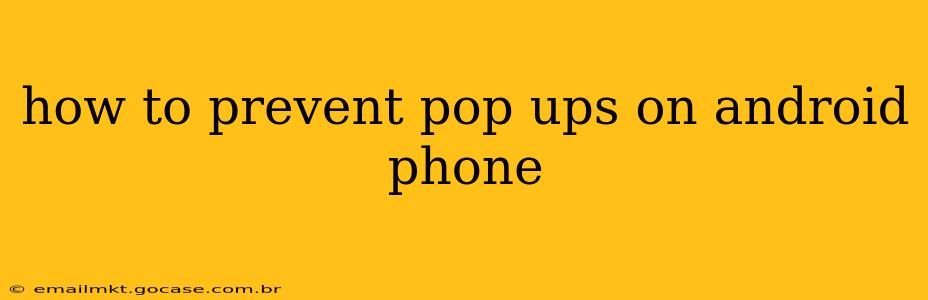Pop-up ads are undeniably annoying. They interrupt your workflow, clutter your screen, and can even be a security risk. Fortunately, there are several effective ways to minimize or completely eliminate pop-ups on your Android phone. This guide will explore various methods, addressing common concerns and offering solutions for a smoother mobile experience.
What Causes Pop-Ups on Android?
Before diving into solutions, understanding the root causes is crucial. Pop-ups typically originate from:
-
Malicious apps: Some apps, often disguised as legitimate ones, are designed to bombard you with intrusive ads. These apps might have slipped through Google Play Store's security measures or be downloaded from unofficial sources.
-
Unwanted permissions: Apps requesting excessive permissions, particularly access to display over other apps, can be used to display pop-ups even when the app isn't actively running.
-
Browser extensions or settings: Your web browser's settings or extensions might be configured to show pop-up ads.
-
Faulty websites: Some websites are notorious for aggressive advertising practices, leading to unwanted pop-ups.
How to Stop Pop-Ups on Android: A Step-by-Step Guide
Here's a practical approach to tackling pop-ups, addressing the most common causes:
1. Identify and Uninstall Suspicious Apps
This is often the most effective first step. If you've recently installed a new app and started experiencing an increase in pop-ups, it's a prime suspect.
-
Check app permissions: Go to Settings > Apps > [App Name] > Permissions. If an app has permissions it doesn't need (especially "Display over other apps"), revoke them.
-
Uninstall suspicious apps: If an app is clearly the culprit and you don't need it, uninstall it. Long-press the app icon and select "Uninstall."
2. Update Your Apps and Android Version
Outdated apps and operating systems are more vulnerable to exploits that can lead to pop-ups.
-
Check for app updates: In the Google Play Store, tap your profile icon, then "Manage apps & device" and then "Updates." Update any apps that have pending updates.
-
Update your Android version: Go to Settings > System > System update and check for an available update.
3. Clear Your Browser's Cache and Data
Your browser's cache can store remnants of malicious code or advertising scripts. Clearing it can sometimes resolve pop-up issues.
-
Open your browser settings: The exact steps vary depending on your browser (Chrome, Firefox, etc.), but generally, you'll find settings by tapping the three-dot menu icon.
-
Find "Clear cache" and "Clear data": These options will remove temporary files and stored data, potentially eliminating problematic advertising scripts.
4. Review Your Browser's Extensions (If Applicable)
Browser extensions, while helpful, can sometimes be the source of pop-up ads.
- Disable or remove suspect extensions: If you recently added a new extension and started seeing more pop-ups, disable or remove it to see if it resolves the issue.
5. Use a Pop-Up Blocker (Browser Extension)
Many browsers offer extensions designed to block pop-up ads. These extensions are generally effective and a useful addition to your defensive strategy. Remember to choose reputable extensions from trusted sources.
6. Scan Your Device with a Mobile Security App
A reputable mobile security app can scan your device for malware and remove any threats that might be causing pop-ups. Numerous options are available on the Google Play Store. Choose one with good reviews and a strong reputation.
7. Adjust Your Browser's Ad Blocking Settings
Most modern browsers have built-in ad blocking features or settings you can customize to reduce the number of ads displayed. Experiment with different settings to find the right balance between ad blocking and functionality.
8. Be Cautious of Websites You Visit
Avoid visiting websites known for excessive or intrusive advertising. Stick to reputable and well-established websites to minimize exposure to malicious ads.
Frequently Asked Questions (FAQs)
Why am I still getting pop-ups even after uninstalling apps?
Sometimes, malicious code can persist even after uninstalling the app. A full security scan might be necessary to remove all traces. Ensure you've also cleared your browser cache and data.
Are pop-ups a security risk?
Yes, pop-ups can be a vector for malware. Clicking on pop-ups from untrusted sources can lead to downloading malicious software or compromising your device's security.
Can I completely eliminate all pop-ups?
Completely eliminating all pop-ups is difficult, but following the steps above significantly reduces their frequency and minimizes their impact.
My phone is rooted. Does that affect pop-ups?
Rooting your phone can potentially make it more vulnerable to malicious apps and pop-ups. Ensure you only install apps from trusted sources and use a reputable security app.
By following these comprehensive steps and addressing the root causes of pop-ups, you can significantly improve your Android experience and regain control over your mobile device. Remember that proactive measures, such as regularly updating apps and employing a security app, are key to preventing future problems.