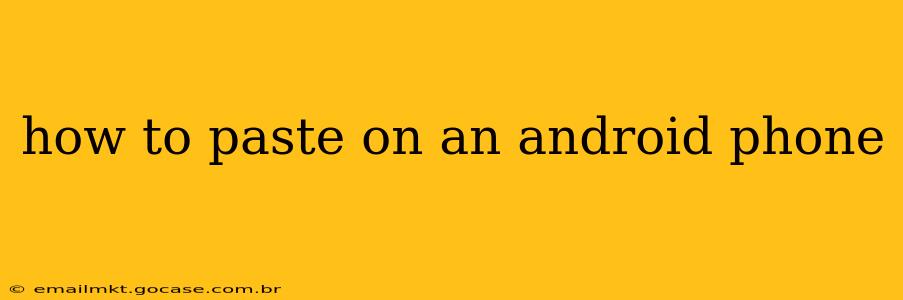Pasting text or images on your Android phone is a fundamental task, yet the exact method can vary slightly depending on your device and Android version. This guide covers all the bases, ensuring you can confidently paste anything, anytime.
How do I paste text on Android?
Pasting text on Android typically involves a simple two-step process: copying the text, then pasting it.
1. Copying Text: First, you need to select the text you want to copy. This is usually done by long-pressing (holding your finger down) on the text until highlighting options appear. Drag the handles at either end of the highlighted section to adjust the selection. Once you’ve selected the text, look for a "Copy" option, usually represented by two overlapping sheets of paper. Tap it.
2. Pasting Text: Now, navigate to where you want to paste the text. This could be a text message, email, document, or any other text field. Long-press within the text field. A menu should appear. Select "Paste" (often represented by a clipboard icon). The copied text will now appear in your chosen location.
What if I can’t find the Paste option?
Sometimes the paste option might be hidden or behave differently depending on the app.
-
Check the Context Menu: After long-pressing in the text field, a pop-up menu should appear. If "Paste" isn't immediately visible, look for three vertical dots (...) – this usually indicates a more extensive menu. Tap these dots to reveal additional options.
-
Using the Keyboard's Paste Button: Some keyboards have a dedicated paste button. Look for a clipboard icon or a button labeled "Paste" on your keyboard's toolbar.
-
App-Specific Behavior: Certain apps might have unique pasting methods. Experiment with long-pressing, tapping, and exploring any menu options within the app.
How do I paste an image on Android?
Pasting images works similarly, but the source of the image differs.
1. Copying an Image: Find the image you want to paste. This could be from a gallery app, a website, or a messaging app. Long-press the image until a menu appears. Look for "Copy" or a similar option. Tap it.
2. Pasting an Image: Open the app where you want to paste the image (e.g., a messaging app, email client, or document editor). Long-press in the area where you want to insert the image. You should see a "Paste" option in the menu. Select it to insert the image.
How to paste from the clipboard history?
Many modern Android versions have a clipboard history feature, allowing you to access multiple recently copied items. The method to access this differs between Android versions and manufacturers, but it’s generally found in the notification shade (swipe down from the top of your screen). Look for a clipboard icon or a notification relating to recently copied items. Tap this to view your clipboard history and select the item you want to paste.
Why can't I paste anything on my Android phone?
There are a few reasons why pasting might not work:
- No Text/Image Copied: Ensure you've successfully copied the text or image before attempting to paste.
- App Permissions: Some apps may have restricted access to the clipboard. Check the app's permissions in your phone's settings.
- Software Glitch: Try restarting your phone to resolve temporary software issues.
- Full Storage: A full storage device can interfere with various functions, including pasting. Delete unnecessary files to free up space.
If you've tried these steps and still can't paste, consult your phone's user manual or contact your phone's manufacturer's support.
This comprehensive guide covers the most common methods and troubleshooting steps for pasting on your Android phone. Remember that slight variations may exist depending on your device and Android version, but the core principles remain the same.