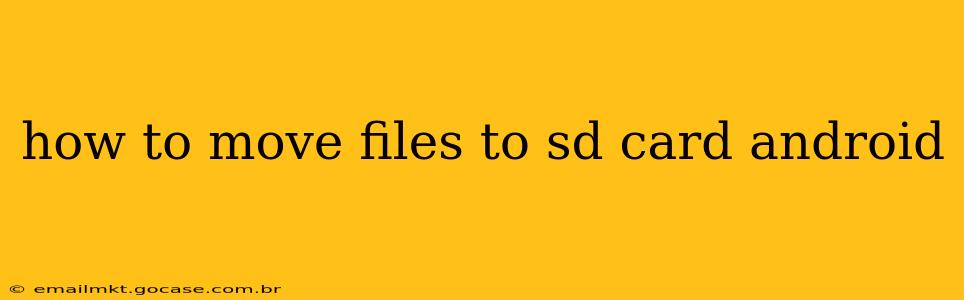Moving files to your SD card on Android can free up valuable internal storage space and improve your device's performance. However, the exact process varies depending on your Android version, phone manufacturer, and the type of files you're moving. This guide will cover the various methods and address common questions.
What Files Can I Move to My SD Card?
This is a crucial first step. Not all files are easily moved. Generally, media files (photos, videos, music) are the easiest to relocate. Applications and their data are usually more complex, and moving them might not be possible or recommended. Attempting to move system files can severely damage your device.
How to Move Files Using the Built-in File Manager
Most Android devices come with a pre-installed file manager. This is often the simplest way to move files.
-
Locate the File Manager: This is usually found in your app drawer, often labeled as "Files," "My Files," or a similar name. The exact name and icon will vary based on your device manufacturer.
-
Navigate to the Files You Want to Move: Find the photo, video, music file, or document you wish to transfer.
-
Select and Copy or Move: Select the file(s) and choose either "Copy" or "Move." "Copy" creates a duplicate on the SD card, while "Move" transfers the file, deleting it from the original location.
-
Choose the SD Card Destination: Navigate to your SD card's folder within the file manager. This is typically labeled as "SD Card," "External Storage," or similar. Create a new folder if you want to organize your files better.
-
Confirm the Transfer: Once you've selected your destination, confirm the operation. The transfer time depends on the file size and the speed of your SD card.
How to Move Apps to SD Card
Moving apps to the SD card isn't always possible, and the process can vary greatly depending on your Android version and device. Android's latest versions generally don't support directly moving app installations to SD cards. However, some apps might allow you to store their data on the SD card, freeing up internal storage. This is typically managed within the app's settings.
Check App Settings: Look for settings within each app related to storage location. Some apps might offer an option to store data on the SD card, though app installation itself usually remains on internal storage.
How to Move Files Using Third-Party File Managers
If your built-in file manager lacks features or is difficult to use, consider downloading a third-party file manager app from the Google Play Store. Many offer advanced features like batch operations and more intuitive interfaces. Popular options include Solid Explorer, FX File Explorer, and Total Commander. Remember to choose reputable apps from trusted developers.
Can I Move My Pictures and Videos Automatically?
Yes, you can configure your camera app or a gallery app to save new pictures and videos directly to your SD card. Check the settings of your camera and gallery apps to find the option to change the default storage location.
Why Can't I See My SD Card?
If you can't see your SD card in your file manager, try these troubleshooting steps:
- Check if it's properly inserted: Make sure the SD card is correctly inserted into the SD card slot.
- Restart your device: A simple restart can often resolve temporary glitches.
- Check SD card formatting: Ensure the SD card is formatted correctly for your Android device (typically FAT32 or exFAT).
- Check for SD card errors: Use a computer to check your SD card for errors.
How to Format My SD Card for Android?
Formatting your SD card erases all data on it, so back up any important files before proceeding. You can usually format your SD card through your device's settings or using a computer. The specific steps depend on your device and operating system.
By following these steps and addressing the common questions, you can efficiently manage your files and storage space on your Android device. Remember always to back up your important data before attempting any major file transfers or formatting operations.