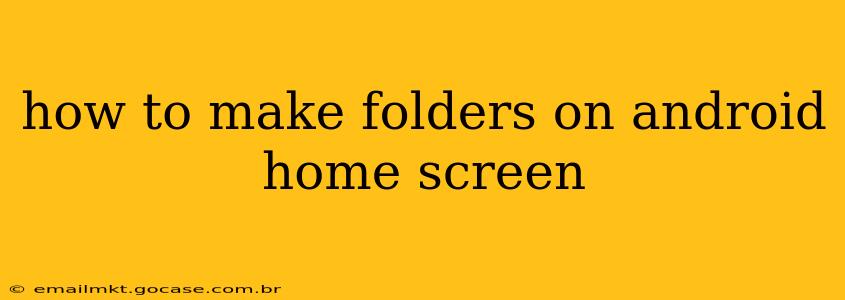Organizing your Android home screen can feel overwhelming when apps pile up. Luckily, creating folders is a simple solution to declutter and improve usability. This guide will walk you through the process, covering different Android versions and answering frequently asked questions.
Why Create Folders on Your Android Home Screen?
Before diving into the how-to, let's quickly highlight the benefits of using folders:
- Organization: Group related apps (e.g., games, productivity tools, social media) for easy access.
- Improved Aesthetics: A cluttered home screen looks messy. Folders streamline the appearance.
- Efficiency: Quickly locate apps without endless scrolling.
How to Create a Folder on Your Android Home Screen
The process is generally the same across most Android versions, but slight variations may exist depending on your device manufacturer (Samsung, Google Pixel, etc.) and Android version. The core steps remain consistent:
-
Long Press: Locate two apps you want to group together on your home screen. Press and hold one of the app icons.
-
Drag and Drop: While holding the first app icon, drag it on top of the second app icon. You'll see a translucent folder outline appear.
-
Release: Release your finger. A folder will be created, containing the two apps you dragged together.
-
Rename (Optional): Most Android versions allow you to rename the folder. Tap the folder's name (often at the top), then type in a new name (e.g., "Games," "Productivity").
What if I Can't Drag and Drop Apps?
Some Android launchers (the software that manages your home screen) may have slightly different methods. If dragging and dropping isn't working, try:
- Checking for Updates: Ensure your Android version and launcher are up-to-date. Outdated software can sometimes cause glitches.
- Restarting Your Phone: A simple reboot can often resolve temporary software issues.
- Consulting Your Device's Manual: Your phone's user manual should provide detailed instructions for managing your home screen.
- Using a Different Launcher: Consider installing a third-party launcher (available on the Google Play Store) if you're experiencing persistent problems.
Can I Add More Apps to an Existing Folder?
Yes! Simply follow steps 1 and 2 from the main instructions above. Drag an app icon onto an existing folder and release. The app will be added to the folder.
How Do I Remove Apps from a Folder?
-
Open the Folder: Tap the folder to open it.
-
Long Press: Press and hold the app you want to remove.
-
Drag and Drop (Outside Folder): Drag the app icon outside the folder and release it on the home screen.
How Do I Delete a Folder?
-
Long Press: Press and hold the folder you want to delete.
-
Drag to the "Remove" Icon: Depending on your Android version and launcher, you might see a "Remove" or trash can icon. Drag the folder to this icon and release. Alternatively, you may need to drag the folder to the top of the screen until a delete option appears.
Can I Change the Order of Apps Within a Folder?
Yes. Open the folder, long-press an app, and drag it to reposition it within the folder.
By following these simple steps, you can effectively organize your Android home screen, making your phone more user-friendly and visually appealing. Remember that slight variations may occur depending on your specific Android device and launcher. If you encounter any difficulties, consult your device's manual or search for help specific to your phone model.