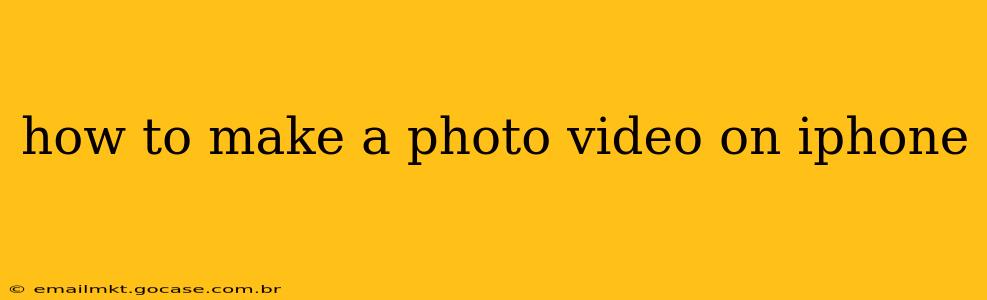Creating captivating photo videos on your iPhone is easier than you might think! Whether you're aiming for a simple slideshow or a more polished cinematic piece, this guide will walk you through the process, covering various apps and techniques to help you achieve your desired result.
What App Should I Use to Make a Photo Video on My iPhone?
This is a fundamental question, and the answer depends on your needs and technical skills. Here are some popular options:
-
iMovie (Free): Pre-installed on most iPhones, iMovie offers a user-friendly interface perfect for beginners. It allows for basic transitions, titles, and audio adjustments. Ideal for quick, simple photo videos.
-
Photos App (Free): Apple's built-in Photos app offers a surprisingly capable "Memories" feature that automatically creates short videos from your photos. While lacking extensive customization, it's perfect for effortless, nostalgic creations.
-
CapCut (Free): A powerful, free video editing app boasting a vast array of features, including advanced transitions, text effects, and music integration. Its intuitive interface makes it accessible to both beginners and experienced editors.
-
InShot (Free, with in-app purchases): Another popular option, InShot provides a similar range of features to CapCut, with a strong emphasis on social media optimization. It's great for creating short, engaging videos for platforms like TikTok and Instagram.
-
Adobe Premiere Rush (Free, with subscription options): A more professional-grade app, Premiere Rush offers advanced features like keyframing and color grading, ideal for users seeking more control over their video's look and feel. However, it has a steeper learning curve.
How Do I Make a Simple Photo Video Slideshow on My iPhone?
Let's start with the easiest method using the built-in Photos app:
- Select Photos: Open the Photos app and select the images you want to include in your video.
- Create a Memory: Look for the "Memories" tab (usually at the bottom). The app might automatically suggest a memory based on your selected photos. If not, tap the "+" button to manually create one.
- Customize (Optional): You can adjust the music, length, and transitions within the Memories feature, though options are limited compared to dedicated editing apps.
- Save & Share: Once satisfied, save your video to your camera roll and share it as desired.
How Can I Add Music to My Photo Video on iPhone?
Adding music enhances the emotional impact of your photo video. Most of the apps mentioned above allow music integration. Here’s how it generally works:
- Import Music: Most apps allow you to import music from your iPhone's library. Some may offer royalty-free music libraries within the app itself.
- Adjust Timing: You can trim the music to match the length of your video.
- Control Volume: Adjust the music volume to balance with any narration or sound effects.
What Are Some Good Transition Effects for Photo Videos?
Transition effects smoothly link your photos, maintaining visual flow. Popular and effective options include:
- Fade: A classic and subtle transition, providing a smooth blend between photos.
- Cross Dissolve: Similar to fade, offering a slightly more pronounced transition.
- Wipe: A more dynamic transition, creating a sweeping effect.
- Push: One image pushes the previous one off the screen.
Experiment with different transitions to find the style that best suits your video. Avoid overusing complex transitions; simplicity often leads to a more polished look.
How Do I Add Text and Titles to My iPhone Photo Video?
Adding text adds context and personality to your videos. Most editing apps provide tools to:
- Create Titles: Add titles at the beginning to set the scene.
- Add Captions: Include captions to explain images or highlight important moments.
- Customize Text Style: Choose fonts, colors, and sizes to match your video’s aesthetic.
Remember to keep text concise and easy to read.
How Long Should My iPhone Photo Video Be?
The ideal length depends on the context and your audience. Short, engaging videos are ideal for social media, while longer videos are better suited for personal memories or presentations. A good rule of thumb is to keep it concise and focus on your strongest moments.
By following these steps and experimenting with different apps and techniques, you can easily create stunning photo videos on your iPhone, capturing memories and expressing your creativity. Remember to have fun and let your personality shine through!