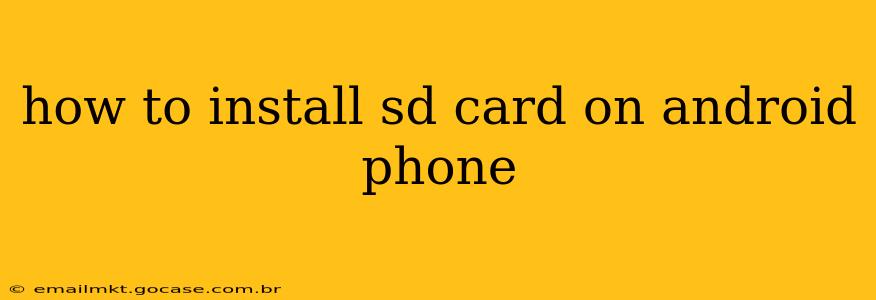Adding an SD card to your Android phone can dramatically increase your storage capacity, allowing you to save more photos, videos, apps, and files. But the process can seem a bit daunting if you're not familiar with it. This guide will walk you through everything you need to know, from finding the right SD card to troubleshooting potential problems.
What kind of SD card do I need?
Before you even think about inserting the card, you need to choose the right one. Android phones typically support microSD cards, often labelled as microSDXC or microSDHC. The "XC" signifies a higher capacity (generally 64GB and above), while "HC" indicates a lower capacity (typically up to 32GB). Check your phone's specifications or user manual to confirm the maximum supported capacity and speed class (e.g., UHS-I, UHS-II). Using a card with a higher capacity than your phone supports won't hurt, but it won't necessarily give you more usable space. Faster speed classes (like UHS-I or UHS-II) will improve performance, especially when transferring large files or recording 4K video. However, a standard speed class will often suffice for everyday use.
Where is the SD card slot?
The location of your SD card slot varies significantly depending on the phone's manufacturer and model. Some common locations include:
- On the side: Many phones have a small slot on the side of the device, often near the SIM card slot.
- In the SIM tray: Some phones share a single tray for both the SIM card and the SD card.
- Under the battery (older models): Older phones often require removing the battery to access the SD card slot. This is less common with modern phones.
Consult your phone's user manual for the precise location. It's usually clearly indicated with a small diagram or written instructions. Often, a small tool (a SIM ejector tool, or even a straightened paperclip) is needed to open the tray.
How do I insert the SD card?
Once you've located the slot, carefully insert the SD card with the gold contacts facing down. The card should slide in easily; don't force it. If it feels like you're forcing the card, double-check the orientation and try again.
My phone doesn't recognize the SD card. What should I do?
There are several reasons why your phone might not recognize a newly inserted SD card:
The card is not inserted correctly: Double-check that the SD card is properly seated in the slot.
The card is damaged or faulty: Try using a different SD card to rule out a problem with the card itself.
The card needs formatting: Your phone might ask you to format the SD card upon insertion. This will erase any existing data, so make sure to back up any important files beforehand. Formatting ensures compatibility.
The phone's SD card reader is malfunctioning: This is less common, but it's a possibility. If you've tried different cards and they still aren't recognized, you might need to contact your phone's manufacturer or a repair shop.
How do I format my SD card on my Android Phone?
Formatting erases all data on the card, so proceed cautiously.
- Go to your phone's Settings.
- Find Storage or Storage & USB. (The exact name may vary depending on your Android version and phone manufacturer).
- Locate your SD card in the list of storage options.
- Tap on the SD card.
- You should see an option to Format. Select it and follow the on-screen instructions.
This usually means choosing a file system (like FAT32 or exFAT – usually FAT32 is recommended for broader compatibility) and confirming the formatting process.
What can I store on my SD card?
You can store a wide variety of files on your SD card, including:
- Photos and videos: This is a common use case, freeing up valuable internal storage.
- Apps: Many apps allow you to move their data to the SD card, though not all.
- Downloaded files: Documents, music, and other files can all be saved to your SD card.
Can I use my SD card in other devices?
Yes, microSD cards are widely compatible with other devices such as cameras, computers, and tablets. However, formatting and file system compatibility should be considered to ensure smooth data transfer between devices.
By following these steps and troubleshooting tips, you can successfully install and utilize an SD card to enhance your Android phone's storage capabilities. Remember to always consult your phone's user manual for specific instructions related to your device model.