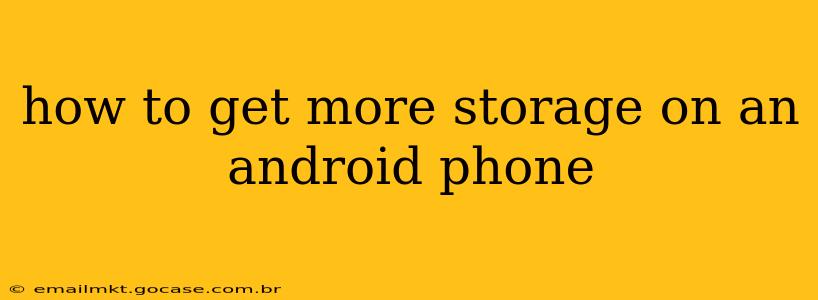Running out of storage on your Android phone is frustrating, but thankfully, there are several ways to reclaim space and even expand your storage capacity. This comprehensive guide will walk you through effective strategies to manage your Android storage and ensure you have enough space for your apps, photos, videos, and more.
What Takes Up So Much Space on My Android Phone?
Before diving into solutions, understanding what consumes your storage is crucial. The biggest culprits are usually:
- Photos and Videos: High-resolution images and videos are significant space hogs.
- Apps and App Data: Apps themselves take up space, but their cached data and temporary files can also accumulate over time.
- Downloads: Files downloaded from the internet, whether documents, music, or other media, contribute to storage consumption.
- System Files: The Android operating system itself requires a certain amount of storage.
How to Free Up Storage on Your Android Phone
Let's explore practical methods to free up space on your Android device:
1. Delete Unnecessary Apps and Files
This is the most straightforward solution. Go through your app list and uninstall apps you no longer use. Also, manually delete downloaded files, especially large ones you've already accessed. Regularly review your downloads folder.
2. Clear App Cache and Data
Many apps store temporary files (cache) that consume space. Clearing the cache doesn't delete your app data, just temporary files. Clearing app data will delete saved progress or settings for that app, so use this sparingly. You'll find these options in your phone's Settings > Apps or Apps & notifications menu.
3. Use Cloud Storage Services
Cloud storage services like Google Drive, Dropbox, OneDrive, and others allow you to store files online, freeing up space on your phone. You can upload photos, videos, documents, and more to the cloud and access them anytime. Many services offer free tiers, with paid options for increased storage capacity.
4. Manage Your Photos and Videos
Consider using a cloud storage service specifically for your media. Google Photos, for example, offers automatic backups and even AI-powered organization and search capabilities. You can also choose to reduce the resolution of your photos and videos before saving them, which will reduce their storage footprint.
5. Utilize a MicroSD Card (If Supported)
Many Android phones support microSD cards, offering a convenient way to expand storage. Check your phone's specifications to see if it's compatible. If it is, purchase a microSD card and insert it into your phone's designated slot. You can then move apps and files to the microSD card.
6. Use a File Manager App
A dedicated file manager app can help you visualize your storage usage and easily identify large files or folders that you can delete or move. Many free and paid options are available on the Google Play Store.
7. Uninstall System Bloatware (Root Access Required)
Some Android phones come pre-installed with apps you can't uninstall normally ("bloatware"). Uninstalling these requires rooting your phone, a process that voids your warranty and can potentially damage your device if done improperly. Proceed with caution, and only if you're comfortable with the risks involved.
How Do I Increase My Android Phone's Internal Storage?
This is a trickier question. Unlike expanding RAM, you can't magically add more internal storage to your phone. The strategies outlined above focus on freeing up existing space and utilizing external storage options. The only other method is to buy a new phone with more internal storage.
Can I Use a USB Drive to Increase Storage?
Not directly. Android devices don't typically support directly using USB drives as an extension of their internal storage. You might be able to access files on a USB drive using a USB OTG (On-The-Go) adapter, but you likely won't be able to move apps to the USB drive.
How to Check Android Phone Storage Space?
Most Android phones allow you to check your storage space by going to your device’s Settings > Storage or a similar menu. This will show you a breakdown of storage usage by category, helping you pinpoint areas where you can free up space.
By implementing these strategies, you can effectively manage your Android phone's storage, ensuring you have enough space for your apps, photos, videos, and other important files. Remember to regularly monitor your storage usage to avoid future issues.