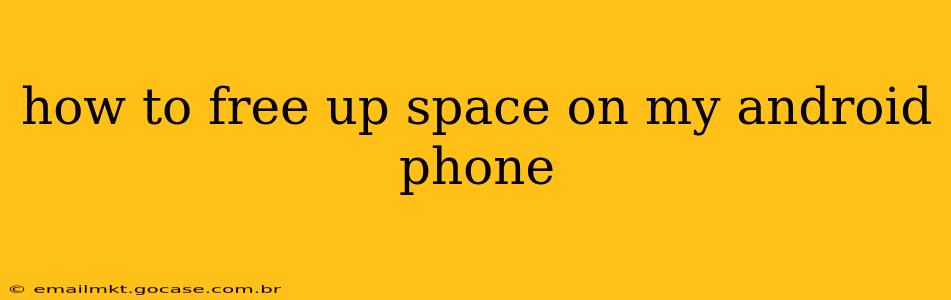Is your Android phone running out of storage space? That dreaded "Storage Almost Full" notification can be incredibly frustrating, but thankfully there are many ways to reclaim valuable gigabytes and keep your phone running smoothly. This comprehensive guide will walk you through effective strategies to free up space on your Android device, from simple quick fixes to more in-depth solutions.
What Takes Up So Much Space on My Android Phone?
Before diving into solutions, it's helpful to understand what's hogging your storage. Android phones often fill up with:
- Apps and App Data: Apps themselves take space, but their data (cached files, downloaded files, etc.) can be even larger.
- Photos and Videos: High-resolution images and videos are major space consumers.
- Downloads: Files downloaded from the internet accumulate quickly.
- System Files: The Android operating system and pre-installed apps also require storage.
How to Quickly Free Up Space on Android
These quick wins can often free up significant space without much effort:
1. Delete Unused Apps
Go to your Settings > Apps (or similar; the exact wording may vary slightly depending on your phone's manufacturer and Android version). Look through your list of installed apps. Uninstall any apps you haven't used in months or don't need. Be sure to check for duplicate apps or similar functionality; you might find you only need one photo editor, for instance.
2. Clear App Cache and Data
Within the Apps settings, select each app individually. Tap "Storage" and then "Clear Cache" and/or "Clear Data". Clearing the cache removes temporary files without deleting your app's settings or data. Clearing data will reset the app to its default state, so only do this if you're okay with losing any unsaved progress.
3. Delete Downloaded Files
Check your Downloads folder (usually accessible through your file manager app). Delete any files you no longer need, such as old documents, music, or videos.
4. Remove Unwanted Photos and Videos
Photos and videos are notorious space hogs. Regularly review your gallery and delete unwanted or duplicate images and videos. Consider transferring them to cloud storage or a computer.
More Advanced Strategies to Free Up Android Storage
If the quick fixes aren't enough, try these more in-depth methods:
5. Use Cloud Storage
Services like Google Photos, Google Drive, Dropbox, and OneDrive offer free cloud storage. Upload your photos, videos, and documents to the cloud to free up space on your phone. Many offer automatic backup options.
6. Manage Your Offline Content
Streaming services like Spotify and Netflix allow you to download content for offline playback. Review what you've downloaded and delete anything you've already watched or listened to.
7. Use a File Manager App
A dedicated file manager app (like Files by Google) can provide a more organized view of your files, allowing you to easily identify large files and delete them. They often offer features like cleaning up duplicate files or identifying large files.
8. Uninstall System Bloatware (With Caution!)
Some Android phones come with pre-installed apps (bloatware) that you can't easily uninstall. However, in some cases, you may be able to disable them, reducing their resource consumption. Proceed with caution, as disabling crucial system apps can cause problems.
9. Move Apps to SD Card (If Applicable)
If your phone supports expandable storage (SD card), you might be able to move some apps to the SD card to free up internal storage. The availability of this feature varies depending on the phone and Android version. Check your phone's settings for this option.
How Often Should I Clean My Android Phone?
Ideally, you should perform a quick cleanup (checking for unused apps and clearing cache) at least once a month. A more thorough cleaning (reviewing photos, videos, and downloads) should be done every few months or whenever you receive the "Storage Almost Full" warning.
How Do I Know How Much Storage I Have Left?
To check your available storage, go to your phone's Settings > Storage. This will show you a breakdown of how much space is used and how much is available.
By combining these methods, you can effectively manage your Android phone's storage and avoid the frustration of low space warnings. Remember to regularly review your apps and files to maintain optimal performance.