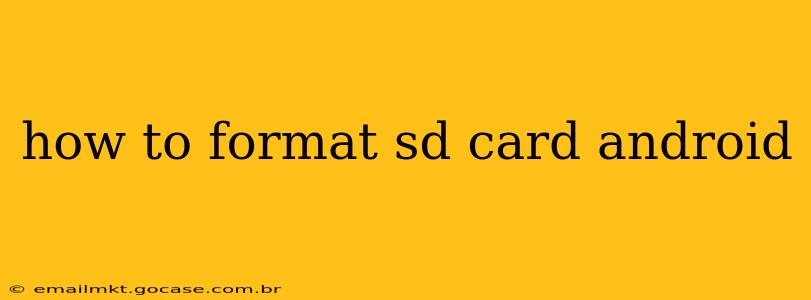Formatting your SD card on Android can be necessary for various reasons, from fixing storage issues to preparing a new card for use. This guide provides a complete walkthrough, addressing common questions and potential pitfalls. Understanding the process is crucial to ensure data safety and optimal performance of your Android device.
Why Would I Need to Format My SD Card?
Before diving into the how-to, let's understand why you might need to format your SD card in the first place. Several scenarios necessitate this action:
-
New SD Card: A brand new SD card needs to be formatted before it can be used by your Android device. This initializes the storage space, creating the necessary file system for data storage.
-
Storage Problems: If your SD card is showing errors, constantly freezing, or becoming unresponsive, formatting it can sometimes resolve these issues. However, be aware that this will erase all data on the card.
-
Switching Devices: When transferring an SD card between different Android devices or using it in a computer, formatting can help ensure compatibility.
-
Preparing for Reuse: If you're planning to reuse an SD card after deleting files, a format will thoroughly clear the storage, enhancing security and preventing potential data recovery issues.
-
File System Issues: Inconsistencies or corruption within the SD card's file system can lead to problems. Formatting creates a fresh, clean file system.
How to Format an SD Card on Android: Step-by-Step
Formatting your SD card is a relatively straightforward process, but remember that all data on the card will be lost. Always back up any important files before proceeding.
-
Identify your SD Card: First, locate your SD card. It's typically found in a dedicated slot on the side or top of your Android device. Some phones have a SIM tray that also houses the SD card.
-
Access Settings: Open your Android device's settings. This is usually represented by a gear or cogwheel icon.
-
Navigate to Storage: Look for an option related to "Storage," "Storage & USB," or similar. The exact wording might vary slightly depending on your Android version and device manufacturer.
-
Locate SD Card: Once in the storage settings, you should see your SD card listed. It might be labelled as "SD Card," "External Storage," or similar.
-
Select Format Options: Tap on your SD card. You should then see options for formatting. This may involve selecting a file system (like exFAT or FAT32 – we'll discuss these below).
-
Initiate Formatting: Confirm your choice and begin the formatting process. This can take a few minutes depending on the size of your SD card.
What File System Should I Choose (exFAT vs. FAT32)?
The choice between exFAT and FAT32 depends on your needs and device compatibility:
-
exFAT: Offers better compatibility with newer devices, supports larger file sizes (over 4GB), and is generally more efficient.
-
FAT32: Older, more widely compatible file system. However, it has a 4GB file size limit. This means you can't directly store individual files larger than 4GB.
For most modern Android devices, exFAT is the recommended choice. Unless you need compatibility with very old devices, exFAT offers a superior experience.
What if I Can't Find the Formatting Option?
Some Android devices might have a slightly different process or might require a third-party file manager app to access formatting options. If you can't find the standard settings method, try searching your device's app store for a reputable file manager app. Many of these apps will provide a way to format an SD card.
Can I Format My SD Card Using a Computer?
Yes, you can format your SD card using a computer. This process is similar to formatting on Android, but it uses your computer's operating system (Windows, macOS, or Linux). If you are comfortable using a computer, this can provide another option for formatting. However, the process for doing so will vary based on your operating system.
Troubleshooting Common Issues
-
Card Not Recognized: Try cleaning the SD card's gold connectors. Ensure the card is securely inserted.
-
Formatting Takes Too Long: A very large SD card can take a considerable amount of time to format. If it's taking excessively long, there might be a problem with the card itself.
-
Formatting Fails: The SD card might be physically damaged. Try using a different card reader or port on your computer.
Data Recovery After Formatting (Important Considerations)
While formatting is designed to securely erase data, advanced data recovery tools might still be able to recover some information under certain circumstances. If you need absolute certainty that your data is irrecoverable, consider using data wiping tools instead of simple formatting. This process overwrites the data multiple times, making it much harder to recover. However, simple formatting is sufficient for most general uses.
By following these steps and understanding the nuances of formatting, you can successfully manage your SD card and ensure the smooth operation of your Android device. Remember to always prioritize data backups before initiating any formatting process.