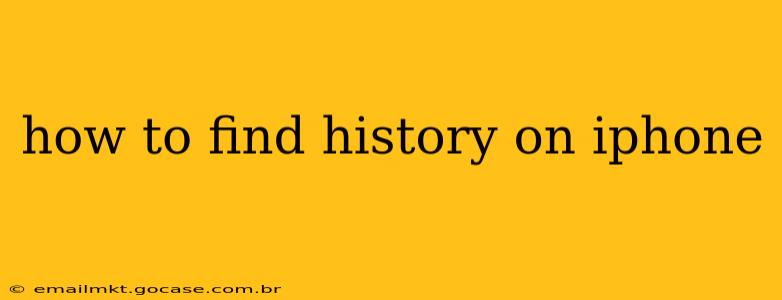Finding your iPhone's history depends on what kind of history you're looking for. Your iPhone tracks a variety of information, from your browsing activity to your location history. This guide will walk you through finding several key types of history on your iPhone.
What Kind of History Are You Looking For?
Before we dive into the specifics, it's helpful to clarify what type of history you need to access. This will help you quickly find the right section of your iPhone's settings or apps. Common types of history include:
- Safari Browsing History: This shows websites you've visited using the Safari browser.
- App Usage History: This reveals which apps you've used and for how long.
- Location History: This details where your iPhone has been (if location services are enabled).
- Call History: This shows a log of your incoming and outgoing calls.
- Messages History: This displays your text messages and iMessages.
- Downloads History: This lists the files you've downloaded to your device.
How to Find Specific Types of History on Your iPhone
Let's address each type of history individually:
How to Access Safari Browsing History on iPhone?
To view your Safari browsing history:
- Open the Safari app.
- Tap the "Bookmarks" icon (it looks like an open book).
- Tap "History" at the bottom of the menu.
- Your browsing history will be displayed. You can clear your history from this menu as well.
How to Check App Usage History on iPhone?
Understanding your app usage helps manage screen time and identify potential time-wasting habits. Here’s how to access it:
- Go to Settings > Screen Time.
- Tap "See All Activity." This provides a detailed breakdown of your app usage over the past 24 hours or the past 7 days. You can also see your app usage categorized by day, week, or month.
How to View Location History on iPhone?
Apple prioritizes user privacy, so there isn't a centralized "location history" log in the same way some other devices might have. However, you can see location data related to specific apps and services:
- Check individual app permissions: Many apps request access to your location. Check the permissions granted to each app in Settings > Privacy & Security > Location Services. The app might store its own location data, though this data is usually only used for app functionality.
- Review Significant Locations (if enabled): In Settings > Privacy & Security > Location Services > System Services > Significant Locations, you'll find a list of places you've frequently visited. Note: This feature can be turned off in privacy settings. It does not continuously track your location; it only records frequent locations.
How to See Call History on iPhone?
Accessing your call history is straightforward:
- Open the Phone app.
- Tap the "Recents" tab. This displays a list of your recent calls.
How to Find Messages History on iPhone?
Your message history is stored within the Messages app:
- Open the Messages app.
- Your conversations are displayed chronologically. Each conversation thread contains the entire message history.
How to Check Downloads History on iPhone?
There isn't a central "downloads history" list on iOS. The location of downloaded files depends on the app used to download them. Files might be saved within the app itself (e.g., a downloaded document in the Files app), or in iCloud Drive. If you downloaded it via Safari, it might be in your downloads folder accessible through the Files app.
Clearing Your iPhone's History
For all the history types mentioned above, there are usually options to clear the history, either completely or partially (e.g., clearing history from the last hour or day). Look for a "Clear History" or similar option within the relevant app or settings menu. Remember that clearing your history removes the data from your device; it might not affect data stored on servers if the service you used has its own backup.
This guide provides a comprehensive overview of how to find various types of history on your iPhone. Remember to always prioritize your privacy and manage your device settings accordingly.