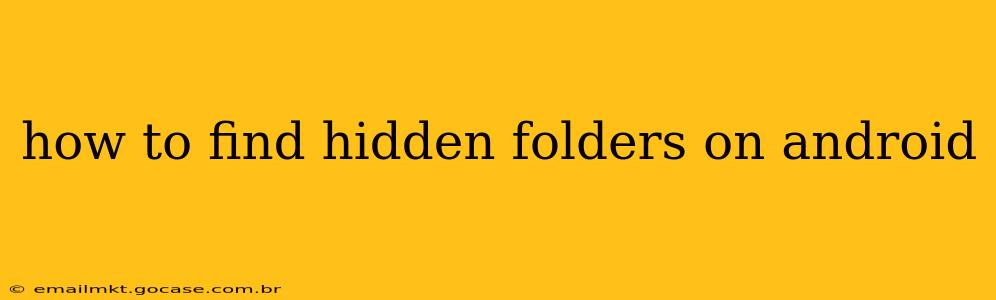Android's file management system offers a degree of flexibility, allowing users to hide folders for privacy or organization. However, locating these hidden folders isn't always straightforward. This guide will explore several methods to uncover those hidden files and folders on your Android device. The methods vary slightly depending on your Android version and file manager app.
Why are Folders Hidden in the First Place?
Before diving into how to find them, let's address why someone might hide a folder. Common reasons include:
- Privacy: Hiding sensitive personal information like photos, documents, or financial records.
- Organization: Keeping less frequently used files out of sight to declutter the main file directory.
- App-Specific Data: Some apps create hidden folders to store temporary files or configuration settings. These are typically not meant to be accessed directly by the user.
Methods to Find Hidden Folders on Android
There's no single universal method, as the visibility of hidden folders depends heavily on your phone's settings and the file manager you're using.
1. Using Your Built-in File Manager
Most Android devices come with a pre-installed file manager. The process of showing hidden folders varies slightly between manufacturers (Samsung, Google, Xiaomi, etc.), but the general steps are similar:
- Open your file manager app. This is usually labeled something like "Files," "My Files," or "File Manager."
- Look for settings or options: Typically, there's a three-dot menu (more options) or a settings icon (usually a gear).
- Find "Hidden files" or "Show hidden files" option: The exact wording differs, but it should be within the settings menu. Toggle this option ON.
- Refresh the file view: Hidden folders should now be visible.
Note: If you don't find this option, your phone might not support directly showing hidden files within the built-in file manager.
2. Using a Third-Party File Manager
If your built-in file manager lacks this feature, consider downloading a third-party file manager from the Google Play Store. Many popular file managers, such as Solid Explorer, Total Commander, and FX File Explorer, explicitly offer settings to show hidden files. These apps generally have a more intuitive interface and advanced features for managing your files. Follow the same steps as above (look for a settings menu and a "Show hidden files" option) to reveal hidden folders.
3. Using the Command Line (Advanced Users)
For technically advanced users, you can use the command line interface (requires root access) to access and manage hidden files and folders. This method requires significant technical expertise and is not recommended for casual users as incorrect commands can damage your system. It's usually unnecessary when simpler methods are available.
Frequently Asked Questions
How do I hide a folder on Android?
Hiding a folder generally involves adding a period (.) at the beginning of the folder's name. This works with many file managers, but not all. Some file managers have specific options within their settings to hide folders.
What if I can't find my hidden files after enabling the "Show hidden files" option?
Ensure you've correctly enabled the "Show hidden files" setting within your file manager. Restarting your file manager or even your phone can sometimes resolve temporary glitches. If the issue persists, a third-party file manager might be a better option.
Are there any security risks associated with hidden folders?
While hiding folders can offer a degree of privacy, it's not foolproof. Determined individuals with the right tools or knowledge can still access your hidden files. For enhanced security, consider encryption or using password-protected apps.
This comprehensive guide should help you locate hidden folders on your Android device. Remember to always be cautious when accessing and managing files, especially those containing sensitive information.