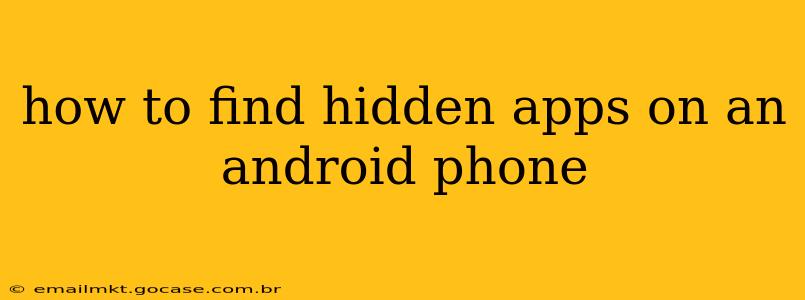Hidden apps on your Android phone can be a source of concern, raising questions about privacy and security. Whether you suspect someone has installed an app without your knowledge, or you're simply trying to regain control of your device's app landscape, understanding how to locate these hidden applications is crucial. This guide will walk you through various methods to uncover hidden apps on your Android device.
Why Are Apps Hidden?
Before diving into the how-to, let's address why someone might hide an app. Reasons can vary:
- Privacy: Users might hide dating apps, financial apps, or other sensitive applications to maintain their privacy.
- Security: Some security apps or parental control apps might operate discreetly in the background.
- Accidental Hiding: Sometimes, apps get hidden accidentally through launcher settings.
- Malicious Software: Hidden apps could also indicate the presence of malware. This is a serious possibility that demands immediate attention.
How to Find Hidden Apps on Android: A Step-by-Step Guide
Several methods can help you locate hidden apps on your Android phone. These methods are organized from easiest to more advanced, requiring slightly more technical knowledge.
1. Checking the App Drawer
This seems obvious, but it's the first step! Sometimes, apps aren't truly hidden, but simply tucked away within a long app drawer. Scroll thoroughly through all pages of your app drawer. Consider using the app drawer's search function if you have a specific app in mind.
2. Utilizing the App Settings Menu
This method helps uncover apps that might be hidden via the phone's launcher settings.
- Open Settings: Find and tap the "Settings" icon on your Android phone (usually a gear or cogwheel).
- Locate Apps: Look for options like "Apps," "Applications," or "Manage Apps." The exact wording varies depending on your Android version and phone manufacturer.
- Browse the List: Scroll through the list of installed apps. Even hidden apps may show up here, though they might not have a visible icon.
3. Examining the Downloaded Apps List (Google Play Store)
Your Google Play Store contains a history of your app downloads. This provides a valuable record, even if the app is hidden from your phone's interface.
- Open Google Play Store: Launch the Google Play Store app on your device.
- Access My Apps & Games: Tap on your profile icon (usually in the top right corner) and then select "Manage apps & device."
- Review Installed Apps: Check the list of installed apps. This list might reveal apps you've forgotten about or those that are hidden on your device.
4. Using Third-Party Apps (Proceed with Caution!)
Several third-party apps claim to detect hidden apps. However, exercise extreme caution when downloading such apps. Ensure you obtain them from reputable sources like the Google Play Store and carefully review their permissions. A poorly-vetted app could introduce new malware onto your device, creating a bigger problem than you started with.
5. Checking for Unexpected Data Usage
If you suspect hidden apps are using excessive data, check your data usage settings. High data consumption from an unknown source could point towards a hidden app. This approach is more of an indirect method but can provide valuable clues.
What to Do if You Find a Suspicious App
If you discover a suspicious app you didn't install, don't open it! Instead, take the following steps:
- Identify the App: Take note of the app's name and any identifying information.
- Uninstall the App: If you feel confident it's malicious, immediately uninstall the app through your Android settings.
- Run a Virus Scan: Use a reputable antivirus app to scan your phone for malware.
- Change Passwords: Change all your sensitive passwords, particularly banking and email passwords.
- Consider a Factory Reset: In severe cases, a factory reset might be necessary to completely eliminate any lingering malware.
Frequently Asked Questions (FAQs)
Can hidden apps drain my battery?
Yes, hidden apps, particularly malicious ones, can drain your battery quickly by running processes in the background.
Can I hide apps without using third-party apps?
Yes, most Android launchers offer built-in functionality to hide apps from the main app drawer.
How can I prevent apps from being hidden without my knowledge?
Regularly review your installed apps and keep your security software up-to-date. Be cautious about downloading apps from untrusted sources.
This comprehensive guide provides you with several methods to uncover hidden apps on your Android phone. Remember, vigilance and caution are key in protecting your device's security and privacy.