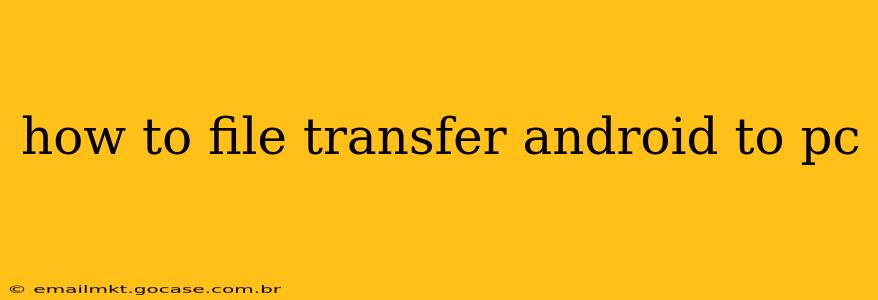Transferring files from your Android device to your PC is a common task, whether you're backing up photos, moving important documents, or sharing videos. Luckily, there are several reliable and easy methods to accomplish this. This guide will walk you through the most popular options, helping you choose the best method for your needs and technical skills.
What are the Different Ways to Transfer Files from Android to PC?
This is a question many Android users ask. There are several methods available, each with its own advantages and disadvantages:
1. Using a USB Cable (MTP/PTP)
This is the most straightforward method. Most Android devices use Media Transfer Protocol (MTP) or Picture Transfer Protocol (PTP) to communicate with computers.
-
How to do it: Connect your Android device to your PC using a USB cable. Your PC should automatically detect your device. You might need to select a connection type on your phone (usually "File Transfer" or "MTP"). Once connected, your Android device will appear as a removable drive in your computer's file explorer. You can then simply drag and drop files between your device and your PC.
-
Advantages: Simple, reliable, and doesn't require any additional software. Works for almost all Android devices.
-
Disadvantages: Can be slow for large files. Requires a physical USB cable.
2. Using Wireless Transfer Methods (Wi-Fi)
Several apps and features allow for wireless file transfer, offering more convenience than a cable.
-
a) Using AirDroid or Similar Apps: Many third-party apps like AirDroid, Xender, and SHAREit allow you to wirelessly connect your Android device to your computer. These apps often provide additional features like remote control of your phone.
-
How to do it: Download and install the app on both your Android device and your PC. Follow the in-app instructions to establish a connection. Once connected, you can browse your device's files and transfer them wirelessly.
-
Advantages: No cable required, convenient for quick file transfers.
-
Disadvantages: Requires downloading and installing additional software. Can be slower than a wired connection, especially with larger files. Requires a stable Wi-Fi connection.
-
b) Using Your Phone's Built-in Features: Some Android devices offer built-in features for wireless file sharing, often using a QR code or a direct Wi-Fi connection. Check your phone's settings to see if such a feature is available.
-
Advantages: No third-party apps required (if your device supports it).
-
Disadvantages: Feature availability varies greatly depending on the device and Android version. May require more technical knowledge to set up.
3. Cloud Storage Services (Google Drive, Dropbox, OneDrive)
Cloud storage services provide a convenient way to access your files from multiple devices.
-
How to do it: Upload your files from your Android device to your chosen cloud storage service. Then, access the files from your PC through the service's website or desktop app.
-
Advantages: Files are accessible from anywhere with an internet connection. Automatic backups are often possible.
-
Disadvantages: Requires an internet connection to upload and download files. May involve subscription fees for larger storage amounts. Data privacy concerns.
4. Using Bluetooth
While possible, Bluetooth is generally not recommended for transferring large files due to its slow speed. It's better suited for small files.
-
How to do it: Pair your Android device with your PC via Bluetooth. Then, use the file transfer feature to send files between the two devices.
-
Advantages: No cables needed.
-
Disadvantages: Very slow transfer speeds, not ideal for large files. Requires pairing your devices.
How to Troubleshoot Common Transfer Issues
-
Device Not Detected: Ensure the USB cable is properly connected to both your phone and PC. Try a different USB port or cable. On your phone, check the connection mode in the notification shade (it may be set to "Charging only").
-
Slow Transfer Speeds: For large files, using a wired connection (MTP) or a reliable Wi-Fi connection is generally faster than Bluetooth or cloud storage with a slow internet connection.
-
File Transfer Errors: Try restarting your Android device and your computer. Ensure you have enough free space on both devices. If using third-party apps, check for updates or troubleshoot the app itself.
By understanding these different methods, you can choose the best approach for transferring files from your Android to your PC, based on your needs, the size of the files, and your level of technical comfort. Remember to always prioritize data security and choose a method that best fits your individual situation.