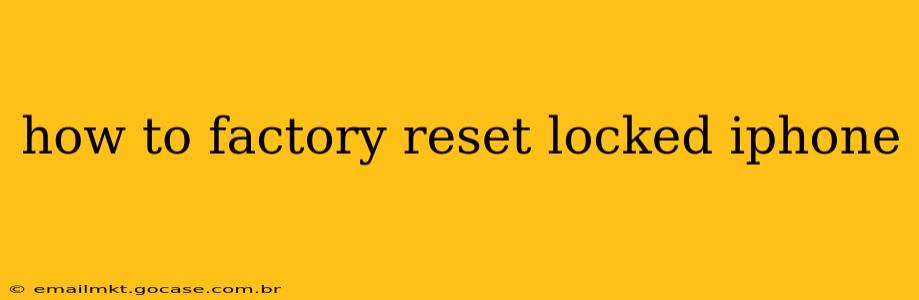Losing access to your iPhone can be incredibly frustrating, especially if you've forgotten your passcode. Fortunately, there are ways to regain control of your device, even if it's locked. This guide will walk you through the process of factory resetting a locked iPhone, covering different scenarios and troubleshooting common issues.
Understanding Factory Resetting
A factory reset, also known as a hard reset, erases all data and settings on your iPhone, returning it to its original factory state. This is a powerful solution for various problems, including a forgotten passcode, software glitches, or preparing the device for sale or trade. Crucially, this process will permanently delete all data on your iPhone, including photos, videos, contacts, and apps. Therefore, it's essential to back up your data beforehand if possible. While this isn't possible if your phone is completely locked, understanding this limitation is paramount.
How to Factory Reset a Locked iPhone Using iTunes/Finder
This method requires a computer (Mac or PC) and a USB cable. It's the most reliable method for resetting a completely locked iPhone.
-
Connect Your iPhone: Connect your locked iPhone to your computer using the USB cable.
-
Open iTunes/Finder: Open iTunes (for older macOS versions) or Finder (for macOS Catalina and later) on your computer. Your iPhone should appear in the sidebar.
-
Enter Recovery Mode: This step varies slightly depending on your iPhone model. Generally, you'll need to quickly press and release the volume up button, then quickly press and release the volume down button, and then press and hold the side button (or top button on older models) until the recovery mode screen appears. You'll see the iTunes/Finder logo.
-
Restore Your iPhone: iTunes/Finder will recognize your iPhone in recovery mode. You'll be prompted with an option to "Restore" your iPhone. Click this option.
-
Complete the Restore: The process will download and install the latest iOS software. This may take some time, depending on your internet connection speed.
-
Set Up Your iPhone (as new): Once the restore is complete, you'll be able to set up your iPhone as a new device.
What if I Forgot My Apple ID Password?
This scenario adds another layer of complexity. If you're locked out of your iPhone and you've forgotten your Apple ID password, you will need to recover your Apple ID password first before the above process will work completely. Visit Apple's website to follow their password recovery procedures. You may be asked to answer security questions or receive a verification code.
What About Finding My iPhone?
"Find My iPhone" is a helpful feature for locating a lost or stolen device, but it won't directly help you reset a locked iPhone. However, if you've enabled "Find My iPhone," remotely erasing your device from iCloud may be an option before attempting a factory reset. This will erase the data, rendering the passcode irrelevant, though you'll need your Apple ID and Password to do this.
Can I Factory Reset Without a Computer?
Unfortunately, you cannot reliably factory reset an entirely locked iPhone without a computer. Methods suggesting otherwise are often unreliable or risky and may compromise your device's security.
What Happens to My Data After a Factory Reset?
All data on your iPhone will be permanently erased. This includes photos, videos, contacts, messages, apps, and settings. There is no way to recover this data after a factory reset, emphasizing the importance of backing up your data regularly.
My iPhone is Disabled. What should I do?
An iPhone becoming disabled usually means you've entered an incorrect passcode too many times. Following the steps outlined above using iTunes/Finder is the way to resolve this issue.
This guide provides a comprehensive solution to resetting a locked iPhone. Remember, data loss is inevitable, so consider data backup strategies for future situations. If you continue to experience issues, contacting Apple support directly is always recommended.