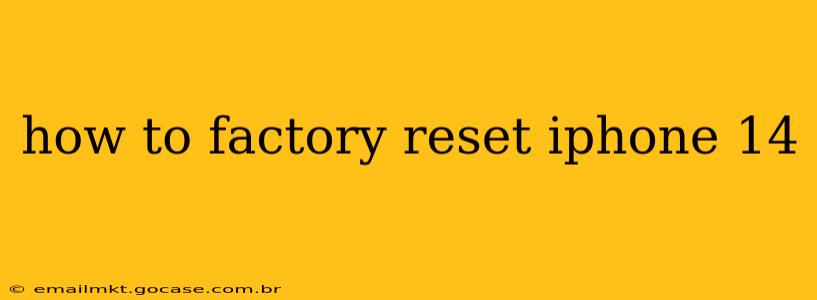Factory resetting your iPhone 14 erases all data and settings, returning it to its original state as if it were brand new. This is a powerful tool for troubleshooting problems, preparing to sell or trade your device, or simply starting fresh. However, it's crucial to back up your data beforehand, as this process is irreversible. Let's explore how to perform a factory reset safely and effectively.
Why Would I Need to Factory Reset My iPhone 14?
There are several compelling reasons why you might choose to factory reset your iPhone 14:
- Troubleshooting problems: If your iPhone is experiencing persistent issues, a factory reset can often resolve them. This is a last resort, but it's surprisingly effective for software glitches.
- Selling or trading your device: Before giving away or selling your iPhone, a factory reset is essential to protect your personal information. This ensures that no sensitive data remains on the device.
- Giving your phone to someone else: Similar to selling, resetting your phone before handing it off to another user ensures their privacy.
- Starting fresh: Sometimes, you simply want a clean slate! A factory reset allows you to begin using your iPhone 14 with a fresh installation of iOS.
How to Back Up Your iPhone 14 Before a Factory Reset
This is the most crucial step. Failure to back up your data will result in permanent loss of photos, videos, contacts, apps, and settings. Here's how to back up your iPhone 14:
- Using iCloud: Go to Settings > [Your Name] > iCloud > iCloud Backup. Tap Back Up Now. Ensure your iPhone is connected to Wi-Fi and has sufficient battery life or is plugged in.
- Using a Computer: Connect your iPhone to your computer using a USB cable. Open Finder (macOS) or iTunes (older versions of Windows). Select your iPhone and click "Back Up Now."
Methods for Factory Resetting Your iPhone 14
There are two primary ways to factory reset your iPhone 14: through the Settings app or by using Find My iPhone.
Method 1: Factory Resetting Through Settings
- Open the Settings app: Locate and tap the Settings app icon on your home screen.
- Navigate to General: Scroll down and tap on "General."
- Select Transfer or Reset iPhone: Find and tap "Transfer or Reset iPhone."
- Choose Erase All Content and Settings: This option will initiate the factory reset. You may be prompted to enter your passcode.
- Confirm the Reset: The iPhone will display a confirmation screen. Tap "Erase iPhone" to proceed.
Method 2: Factory Resetting Using Find My iPhone (Remote Reset)
This method is useful if you can't access your iPhone directly, perhaps due to a lost or damaged device.
- Access Find My iPhone: On another device (like a computer or another iPhone), go to iCloud.com and sign in with your Apple ID.
- Select Find My: Click "Find My" or the icon of your lost iPhone.
- Select your iPhone 14: Choose your iPhone 14 from the list of devices.
- Choose Erase iPhone: This option will remotely erase your iPhone 14.
What Happens During a Factory Reset?
During the factory reset, your iPhone 14 will:
- Erase all data and settings.
- Delete all downloaded apps.
- Remove all photos and videos stored on the device (unless backed up).
- Reset all system settings to their defaults.
The process may take some time depending on the amount of data stored on your device.
How Long Does a Factory Reset Take?
The time required for a factory reset varies depending on the amount of data on your device. It could take anywhere from a few minutes to over an hour.
Can I Recover Data After a Factory Reset?
No, you cannot recover data directly after a factory reset. This is why backing up your data beforehand is so vital. However, if you've backed up your data using iCloud or a computer, you can restore your data after the reset.
What if I Forget My Passcode After a Factory Reset?
If you forget your passcode after a factory reset, you will need to use your Apple ID to restore your device from a backup or contact Apple support for assistance.
Conclusion
Factory resetting your iPhone 14 is a powerful tool, but it should be approached cautiously. Always remember to back up your data first. By following these steps, you can successfully reset your iPhone 14 and resolve issues or prepare it for a new owner. Remember to take your time and carefully read each step to avoid any accidental data loss.