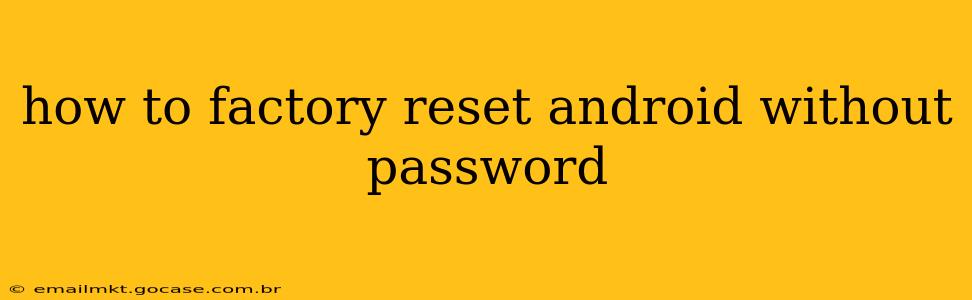How to Factory Reset Android Without a Password: A Comprehensive Guide
Losing your Android password can be frustrating, but a factory reset can often solve the problem. However, it's crucial to understand that this process erases all data on your device, so proceed with caution. This guide explores various methods to factory reset your Android device without a password, addressing common scenarios and potential complications. We'll also look at preventative measures to avoid this situation in the future.
Important Note: The specific steps may vary slightly depending on your Android device manufacturer and version. Always back up your data if possible before proceeding, although this is obviously not possible if you've forgotten your password.
Method 1: Using Android Device Manager (If Previously Set Up)
If you've previously linked your Google account to your Android device and enabled Android Device Manager (now Find My Device), this is the easiest method.
- Access Find My Device: On a computer or another Android device, go to google.com/android/find. Log in with the Google account associated with your locked phone.
- Locate Your Device: Find My Device will locate your device on a map (if location services were enabled).
- Erase Data: Select your device and choose the "Erase device" option. This will remotely wipe your device, effectively performing a factory reset. This requires an internet connection on your locked device.
Method 2: Using Recovery Mode (Most Common Method)
This method involves accessing your device's recovery mode, a menu that allows you to perform various system-level actions, including a factory reset. The exact key combination to enter recovery mode varies by manufacturer, but commonly involves holding down a combination of volume buttons and the power button. Some examples include:
- Samsung: Power button + Volume Up + Bixby button (may vary slightly depending on the model)
- Google Pixel: Power button + Volume Down
- LG: Power button + Volume Down
- Motorola: Power button + Volume Down
- HTC: Power button + Volume Down
Once in Recovery Mode:
- Navigate the Menu: You'll likely see options presented on screen. Use the volume buttons to navigate and the power button to select.
- Find "Wipe Data/Factory Reset": This option is usually clearly labeled.
- Confirm the Reset: The system will ask you to confirm. Select "Yes" or a similar option.
- Reboot System: Once the reset is complete, select "Reboot system now."
Method 3: Specific Manufacturer Methods (Less Common, Model Specific)
Some manufacturers have specific methods that may bypass password protection during a factory reset. These are not universally applicable and often require in-depth knowledge of your particular device's software. Searching "[Your Phone Manufacturer] factory reset no password" on the internet may yield results specific to your device. Proceed cautiously, as inaccurate instructions could damage your device.
What if None of These Methods Work?
If you can't access recovery mode or Android Device Manager, your options are limited. You may need professional help from a repair shop specializing in data recovery or phone repair. They might have specialized tools or techniques to bypass the password protection.
Frequently Asked Questions
Q: Will a factory reset delete all my photos and videos?
A: Yes, a factory reset will delete all data on your device, including photos, videos, apps, contacts, and settings. This is why backing up your data before resetting is so crucial.
Q: Can I recover my data after a factory reset?
A: While difficult, data recovery after a factory reset is possible, but it's not guaranteed and often requires specialized software and expertise. The success rate depends on various factors, including the type of device, the method of reset, and the time elapsed since the reset.
Q: How can I prevent this from happening again?
A: The best way to prevent this is to regularly back up your data using cloud services like Google Drive or using a computer backup. Consider enabling a strong password and using biometric authentication (fingerprint or face unlock) as secondary security measures.
Remember, always exercise caution when performing a factory reset, and if you're unsure about any step, it's best to seek professional help.