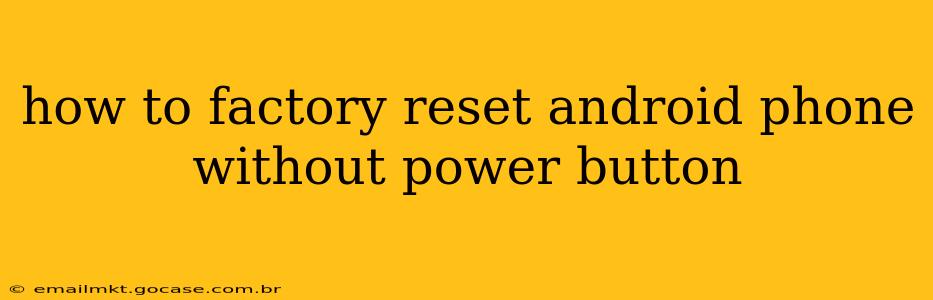Facing a broken power button on your Android phone can be frustrating, especially if you need to factory reset it. Luckily, there are several workarounds, although the exact method depends on your phone's manufacturer and Android version. This guide explores various techniques to help you regain control of your device. Remember, a factory reset will erase ALL data on your phone, so back up anything important beforehand if at all possible.
Can I Factory Reset My Android Without the Power Button?
Yes, it's often possible, but it's not always straightforward. The methods rely on alternative ways to access your phone's recovery mode, where the factory reset option is usually located. This usually involves using a combination of volume buttons and a connected computer.
How to Factory Reset Android Using ADB (Android Debug Bridge)
This method requires you to have enabled USB debugging on your phone before the power button malfunctioned. If you did, this is often the most reliable method:
- Install ADB: Download and install the Android SDK Platform-Tools on your computer. This provides the necessary ADB (Android Debug Bridge) commands. You'll need to extract the zip file.
- Connect your Phone: Connect your Android phone to your computer using a USB cable.
- Open Command Prompt/Terminal: Navigate to the platform-tools directory (where you extracted the ADB files) using your computer's command prompt or terminal.
- Identify your Device: Type
adb devicesand press Enter. This should list your connected device. If it doesn't appear, ensure USB debugging is enabled and the correct drivers are installed. - Reboot into Recovery: Type
adb reboot recoveryand press Enter. Your phone should reboot into recovery mode. - Navigate and Select Factory Reset: This is where things get tricky. You'll need to use the volume buttons to navigate the recovery menu (usually volume up and down) and the power button (or sometimes a different button) to select options. Since your power button is broken, you may need to experiment with other buttons, like the home button or Bixby button (if your phone has one), to navigate and select options. Look for options like "Wipe Data/Factory Reset," "Clear Data," or similar. This varies significantly based on Android version and phone manufacturer.
- Confirm Factory Reset: Once you’ve selected the factory reset option, confirm it (usually requires selecting "Yes"). The process will take a few minutes to complete.
- Reboot System: After the factory reset is complete, select "Reboot System Now."
Important Note: The exact key combinations and menu options in recovery mode vary considerably across Android devices. Searching online for "[Your Phone Model] recovery mode" will often yield specific instructions.
What if USB Debugging Wasn't Enabled?
If USB debugging wasn't enabled beforehand, this method won't work. You'll need to explore alternative solutions, which are generally more phone-specific and less reliable.
Alternative Methods (Less Reliable and Phone Specific)
Some manufacturers provide alternative methods for accessing recovery mode or performing a factory reset without the power button. This often involves using specific key combinations while the phone is plugged in, but these methods are highly device-specific and success is not guaranteed. Check your phone's manual or search online for "[Your Phone Model] factory reset no power button."
How Long Does a Factory Reset Take?
The time it takes to perform a factory reset varies depending on the amount of data stored on your phone. It can take anywhere from a few minutes to over half an hour.
What Happens During a Factory Reset?
A factory reset erases all user data, including apps, photos, videos, contacts, and settings, returning your phone to its original factory state.
Can I Recover Data After a Factory Reset?
Data recovery after a factory reset is difficult and not guaranteed. Specialized data recovery software might offer a chance, but success is not guaranteed, and it's usually a paid service.
My Phone Won't Respond at All. What Now?
If your phone is completely unresponsive, even to the ADB commands, you'll likely need professional repair services. The power button malfunction could be part of a larger hardware issue.
Remember to always consult your phone's manual or search online for specific instructions related to your phone model. If you are uncomfortable attempting these methods yourself, it's always best to take your phone to a professional repair shop.