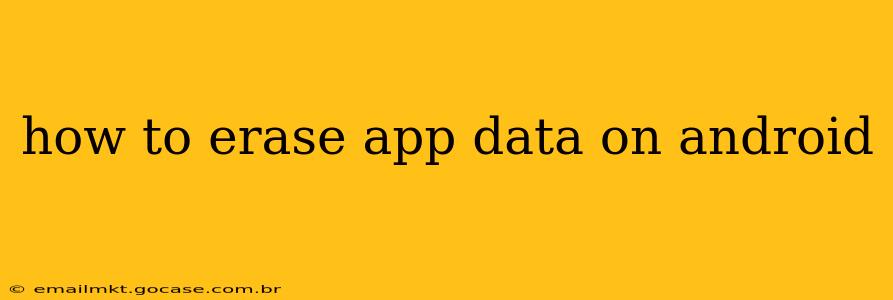Clearing app data on your Android device can be a powerful tool for troubleshooting problems, freeing up storage space, and improving performance. Whether you're dealing with a glitchy app, running low on storage, or simply want a fresh start, knowing how to erase app data is essential. This comprehensive guide will walk you through the process, addressing common questions and offering helpful tips.
What Happens When You Clear App Data?
Before diving into the how-to, let's understand the implications of clearing app data. Essentially, you're resetting the app to its factory settings. This means:
- Removal of app-specific data: This includes settings, preferences, saved game progress, downloaded files, and any other data the app has stored locally on your device.
- Persistence of the app itself: The app will remain installed on your phone. You won't need to redownload it.
- Potential need for re-login: You'll likely need to log back into the app and reconfigure your settings.
How to Clear App Data on Android: A Step-by-Step Guide
The process is slightly different depending on your Android version, but the general steps are similar:
- Locate the Settings app: This is usually a gear-shaped icon in your app drawer.
- Navigate to Apps or Applications: The exact wording might vary, but you're looking for the section that manages your installed apps.
- Find the problematic app: Scroll through your list of apps until you find the one you want to clear data from.
- Select the app: Tap on the app to open its details page.
- Find Storage & Cache: Look for options labeled "Storage," "Storage & Cache," or similar. The exact wording depends on your Android version and device manufacturer.
- Clear Data: Tap the "Clear Data" button. You might also see a separate "Clear Cache" button; clearing the cache is less drastic and only removes temporary files. For a complete reset, always use the "Clear Data" option.
- Confirm: Android will usually prompt you to confirm your action. Tap "OK" or the equivalent.
How to Clear App Data for Multiple Apps at Once?
Unfortunately, there isn't a built-in feature to clear data for multiple apps simultaneously on standard Android. However, some third-party apps claim to offer this functionality. Proceed with caution when using such apps, ensuring they are reputable and trustworthy to avoid security risks.
What's the Difference Between Clearing Data and Clearing Cache?
Clearing app data removes all user-specific information, resetting the app to its default state. Clearing cache only removes temporary files that the app uses to speed up performance. Clearing the cache is a less drastic action and won't delete your app's settings or progress.
Will Clearing App Data Delete My Account?
Clearing app data on your Android device only removes data stored locally on your phone. Your account information associated with the app (e.g., Google account, Facebook account, etc.) will remain unaffected. You'll simply need to log back in after clearing the data.
How Often Should I Clear App Data?
There's no hard and fast rule. Clearing app data is generally recommended when an app is malfunctioning, running unusually slowly, or consuming excessive storage. Regularly clearing the cache can also improve performance, but clearing data should only be done when necessary.
Can Clearing App Data Fix Problems?
Yes, clearing app data can often resolve various issues, including:
- App crashes: Corrupted data can cause apps to crash frequently. Clearing the data can often resolve this.
- Slow performance: Accumulated data can slow down an app. Clearing data gives it a fresh start.
- Storage space issues: Apps can accumulate significant data over time. Clearing data reclaims storage space.
- Glitches and bugs: Clearing app data can sometimes fix unexpected behavior or glitches.
This detailed guide should equip you with the knowledge to effectively manage app data on your Android device. Remember to always back up important information before clearing app data, just in case.