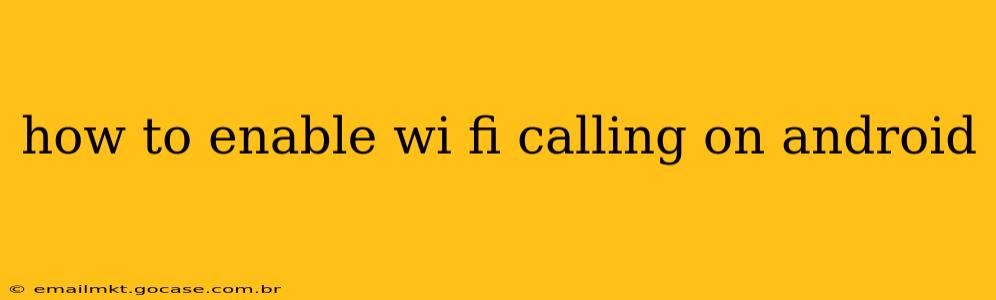Wi-Fi Calling lets you make and receive calls and texts over a Wi-Fi network instead of your cellular data connection. This is incredibly useful in areas with poor cellular reception, or when you're traveling internationally and want to avoid roaming charges. But enabling it isn't always straightforward. This guide will walk you through the process, covering various Android versions and potential troubleshooting steps.
What is Wi-Fi Calling and Why Should I Use It?
Wi-Fi Calling uses your phone's Wi-Fi connection to make calls and send texts. This means you can stay connected even in areas with weak or no cellular signal. Key benefits include:
- Improved Coverage: Make and receive calls in areas with poor cellular reception, like basements, elevators, or rural areas.
- Reduced Roaming Charges: Make calls while traveling internationally using available Wi-Fi, avoiding expensive roaming fees.
- Better Call Quality: In some cases, Wi-Fi Calling can provide clearer call quality than a cellular connection.
- Emergency Calls: Many carriers now support emergency calls over Wi-Fi, although this isn't universally available. Always check with your carrier about this feature.
How to Enable Wi-Fi Calling on Android: A Step-by-Step Guide
The exact steps to enable Wi-Fi Calling can vary slightly depending on your Android version and your carrier. However, the general process remains consistent.
-
Check Carrier Compatibility: The most crucial step! Not all carriers support Wi-Fi Calling, and even if they do, the feature may not be enabled on your account. Contact your mobile carrier to confirm Wi-Fi Calling is available on your plan.
-
Connect to a Wi-Fi Network: Ensure your Android device is connected to a stable Wi-Fi network. A weak connection can lead to dropped calls.
-
Access Settings: Open your phone's Settings app. The icon usually looks like a gear or cogwheel.
-
Locate Wi-Fi Calling: The location of the Wi-Fi Calling setting varies across Android versions and phone manufacturers. Common locations include:
- Network & internet > Mobile network > Wi-Fi calling: This is a common path on many Android devices.
- Connections > Wi-Fi calling: Another possibility.
- Wireless & networks > More connection settings > Wi-Fi calling: Yet another variation.
- Some manufacturers may have it within their own custom settings menus. Consult your phone's manual if you can't find it.
-
Enable Wi-Fi Calling: Once you've found the setting, simply toggle the switch to ON. You might be prompted to confirm your phone number or other account details.
-
Test the Feature: Make a test call to ensure Wi-Fi Calling is working correctly.
Troubleshooting Wi-Fi Calling Issues
If you're having trouble enabling or using Wi-Fi Calling, here are some common solutions:
H2: My Carrier Doesn't Support Wi-Fi Calling. What Are My Options?
If your carrier doesn't support Wi-Fi Calling, unfortunately, you can't enable this feature. You might consider contacting your carrier to see if they plan to implement it in the future, or switching to a carrier that offers Wi-Fi Calling.
H2: Wi-Fi Calling is Enabled, But Calls Aren't Going Through.
- Check your Wi-Fi connection: Ensure you have a strong and stable Wi-Fi signal.
- Restart your phone: A simple restart can often resolve minor software glitches.
- Check for network outages: Contact your internet service provider to check for any outages affecting your Wi-Fi network.
- Update your phone's software: Outdated software can sometimes cause compatibility issues. Check for software updates under Settings > System > System update.
- Contact your carrier: If the problem persists, contact your carrier's technical support for assistance.
H2: My Emergency Calls Don't Work Over Wi-Fi.
The availability of emergency calls over Wi-Fi is dependent on your carrier and your location. Check your carrier's website or contact customer support to see if this feature is supported.
Conclusion
Enabling Wi-Fi Calling on your Android phone can significantly improve your calling experience, especially in areas with poor cellular coverage. By following these steps and troubleshooting tips, you can stay connected even when your cellular signal is weak or unavailable. Remember to always check with your carrier for compatibility and support before enabling this feature.