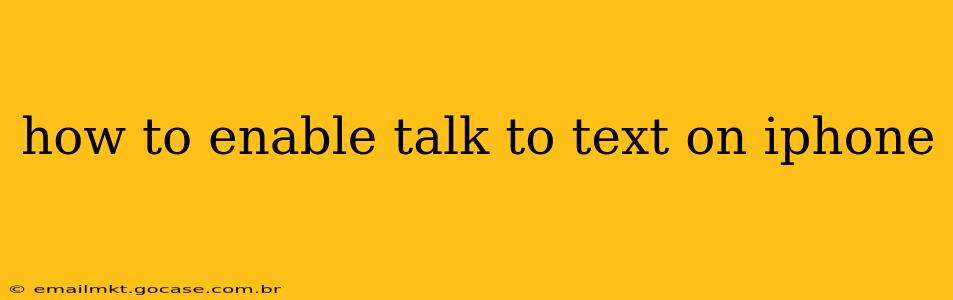Typing on your iPhone can sometimes be cumbersome, especially on the go. Fortunately, Apple's built-in dictation feature, often referred to as "Talk to Text," allows you to effortlessly convert your spoken words into text. This guide will walk you through enabling and using this handy feature, addressing common questions along the way.
How Do I Turn On Dictation on My iPhone?
Enabling dictation on your iPhone is straightforward. Here's how:
-
Open Settings: Locate the "Settings" app on your home screen (it's usually a gray icon with gears). Tap to open it.
-
Navigate to General: Scroll down and tap on "General."
-
Select Keyboard: In the General settings, find and tap "Keyboard."
-
Enable Dictation: Look for the "Dictation" toggle. Tap the toggle to turn it on; it will change to green when enabled.
That's it! You've successfully enabled dictation on your iPhone. Now you can start using it in any app that allows text input.
How Do I Use Talk to Text on My iPhone?
Using talk to text is intuitive. Simply follow these steps:
-
Open a Text Field: Open any app that allows text input, such as Messages, Notes, or Mail.
-
Tap the Keyboard: Tap the text field where you want to type. Your keyboard will appear.
-
Activate Dictation: On your keyboard, you'll see a microphone icon (it might be a small, circular icon). Tap this microphone icon to activate dictation.
-
Start Speaking: Begin speaking clearly and naturally. The iPhone will transcribe your words in real-time.
-
Finish Dictation: Tap the microphone icon again to stop dictation.
What if Dictation Isn't Working on My iPhone?
Several factors can affect the functionality of dictation. Let's troubleshoot some common issues:
My iPhone Microphone Isn't Working for Dictation:
- Check Microphone Access: Ensure the app you're using has permission to access your iPhone's microphone. Go to Settings > Privacy & Security > Microphone and verify that the app is enabled.
- Clean the Microphone: Dust or debris can obstruct your iPhone's microphone. Gently clean it with a soft, dry cloth.
- Restart Your iPhone: A simple restart can often resolve temporary glitches.
- Check for Software Updates: Make sure your iPhone's software is up-to-date. Go to Settings > General > Software Update.
Dictation Is Inaccurate:
- Speak Clearly: Ensure you're speaking clearly and at a moderate pace. Background noise can also affect accuracy.
- Check Network Connection: A strong internet connection is often required for optimal dictation performance, especially if using enhanced dictation features.
- Adjust Dictation Settings: You can customize your dictation settings to improve accuracy (e.g., choosing your preferred language). Go back to Settings > General > Keyboard > Dictation.
Can I Use Talk to Text Offline?
While a network connection generally improves accuracy, you can still use dictation offline. However, offline dictation might be less accurate and offer fewer features than online dictation.
How Do I Use Dictation with Other Languages?
To use dictation with a language other than your iPhone's default language, navigate to Settings > General > Keyboard > Keyboards > Add New Keyboard and select your desired language. Then, when using dictation, you might need to tap the globe icon on the keyboard to switch to that language before starting to speak.
How Do I Improve Dictation Accuracy on My iPhone?
Besides speaking clearly and ensuring a good microphone, you can improve dictation accuracy by:
- Training your voice: The more you use dictation, the better it gets at recognizing your voice and speech patterns.
- Using punctuation: Pause slightly between sentences to help the system understand where to place periods. You can also verbally command punctuation marks (e.g., "comma," "period," "question mark").
By following these steps and troubleshooting tips, you can effectively enable and utilize the talk-to-text feature on your iPhone, significantly enhancing your mobile typing experience. Remember, practice makes perfect – the more you use dictation, the more accurate and efficient it will become.