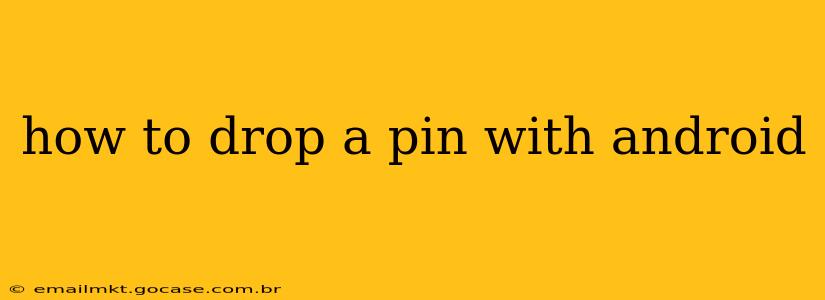Dropping a pin on your Android device is incredibly useful for marking locations, sharing your whereabouts, or saving places you want to revisit. Whether you're using Google Maps, another mapping app, or even a social media platform, the process is generally straightforward. This guide will walk you through various methods and address common questions.
What Apps Can I Use to Drop a Pin on Android?
Several apps allow you to drop pins, each with its own strengths. The most popular option is Google Maps, but others offer specific features you might find beneficial. Some examples include:
- Google Maps: The ubiquitous choice, offering robust features like street view, directions, and real-time traffic updates.
- Waze: Focuses on community-based real-time traffic and hazard reporting.
- HERE WeGo: Provides offline maps for areas with limited or no internet connectivity.
- Other Mapping Apps: Many other mapping applications are available on the Google Play Store, offering different features and interfaces.
This guide will primarily focus on Google Maps, as it's the most widely used and offers a comprehensive pinning experience.
How to Drop a Pin Using Google Maps on Android
Dropping a pin in Google Maps on your Android device is incredibly simple:
- Open Google Maps: Launch the Google Maps application on your Android smartphone or tablet.
- Navigate to your desired location: You can either search for an address, business, or landmark using the search bar, or manually pan and zoom the map to the location you want.
- Long-press on the map: Place your finger on the specific point on the map where you want to drop the pin and hold it down for a second or two. A pin will appear.
- View pin details: Once the pin is dropped, a small window will pop up displaying the address or the nearest location. You can interact with this information and further refine the pin's position.
- Save the pin (optional): You can save the pin location for later use. This usually involves tapping the pin's info window, then selecting an option to save it to your "Saved" places, or adding it to a list. The exact steps might vary slightly depending on your Google Maps version.
How to Share a Pin's Location
Sharing your dropped pin's location is just as straightforward:
- Tap the pin's information window: This will open the details for that specific location.
- Look for the "Share" button: The exact location and appearance of this button may differ slightly depending on the Android version and Google Maps update. It usually looks like a square with an upward arrow.
- Select your sharing method: Choose how you want to share the location—email, text message, social media, etc.
- Send the location: Complete the sharing process according to your chosen method. The recipient will receive a link or information that will take them directly to the pin's location on Google Maps.
Can I Drop Multiple Pins on Google Maps?
Yes, you can drop multiple pins on Google Maps. Simply repeat the long-press process described above for each location you want to mark.
How Do I Delete a Pin I've Dropped?
Deleting a pin depends on whether you've saved it or not. If it's just a temporary pin, simply closing the Google Maps app or navigating away from that area will usually remove it. If you've saved the pin to your "Saved" places, you'll need to navigate to your saved locations within Google Maps and remove it from there.
What if I Accidentally Dropped a Pin in the Wrong Spot?
If you've dropped a pin in the wrong place, just long-press the pin itself. You can then drag it to the correct position. Once you've repositioned it, release your finger.
Can I Add Labels or Notes to My Pins?
Depending on your Google Maps version and whether you saved the pin, you might be able to add labels or notes to the location. Explore the options in the pin's information window for potential customization.
This comprehensive guide provides a solid understanding of how to drop pins effectively on your Android device. Remember to explore the specific features within your chosen mapping application for even more advanced capabilities.