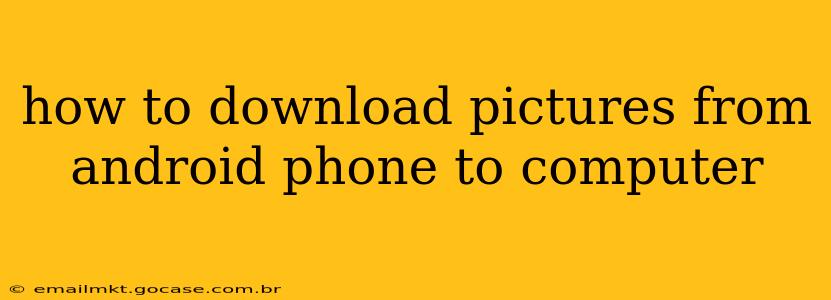Transferring photos from your Android phone to your computer might seem simple, but there are several effective methods, each with its pros and cons. This guide will walk you through the most popular and reliable ways to download pictures from your Android phone to your computer, addressing common questions and troubleshooting potential issues.
What's the Easiest Way to Transfer Photos from Android to Computer?
The easiest method often depends on your tech comfort level and the tools you already have. For most users, using a USB cable is the most straightforward and reliable option. However, for those who prefer wireless solutions, cloud services offer a convenient alternative.
How to Transfer Photos from Android to Computer Using a USB Cable?
This is generally the fastest and most reliable method, especially for transferring large numbers of photos.
- Connect your Android phone to your computer using a USB cable. Ensure the cable is working correctly.
- Unlock your phone. This is crucial for the connection to be recognized.
- Select "File Transfer" or "MTP" mode on your phone. A notification will usually appear asking you to choose a connection type. Selecting "File Transfer" or "Media Transfer Protocol (MTP)" allows your computer to access your phone's files. "Charging only" mode will not allow file transfers.
- Access your phone's storage. Your computer should now recognize your phone as a removable drive. Navigate to the "DCIM" folder (Digital Camera Images). This is where most photos and videos are stored. You might also find photos in other folders depending on your apps.
- Copy or move the pictures. Select the desired photos and copy them to a folder on your computer. You can use the drag-and-drop method or your computer's file explorer's copy/paste functions.
Troubleshooting USB Transfer Issues:
- Phone not recognized: Ensure the cable is functioning correctly and try a different USB port on your computer. Restart both your phone and your computer. Check your phone's settings to make sure USB debugging is not enabled (this is generally for developers).
- Slow transfer speeds: Try using a different USB cable or port. A large number of files can also slow the process.
How to Transfer Photos Wirelessly from Android to Computer?
Wireless methods are convenient but might be slower, particularly with many photos.
Using Cloud Services (Google Photos, Dropbox, OneDrive, etc.):
- Install the cloud service app on your phone. Many services offer automatic photo backup.
- Enable automatic uploads. This will upload your photos to the cloud service as you take them.
- Download the photos from the cloud service to your computer. Access the cloud service's website on your computer and download the desired photos.
Using AirDroid or Similar Apps:
AirDroid and similar apps allow you to wirelessly access your phone's files from your computer. They often require you to set up an account and may have limitations on free accounts.
Can I Transfer Photos from Android to Computer Using Bluetooth?
Bluetooth is generally not recommended for transferring large numbers of photos due to its slow speed and limitations. It's better suited for smaller files.
What if I Deleted Photos on My Android Phone? Can I Still Recover Them?
If you've deleted photos, data recovery software might be able to help, but the success rate depends on various factors. It's important to act quickly and avoid using your phone extensively after deletion. There are many data recovery tools available, but use caution and carefully read reviews before selecting one.
How Can I Organize My Photos After Transferring Them to My Computer?
After transferring photos, organize them using folders, dates, or events. Consider using image management software to help with tagging and editing.
By following these methods, you can efficiently and reliably download your precious photos from your Android phone to your computer. Remember to choose the method that best suits your needs and technical capabilities.