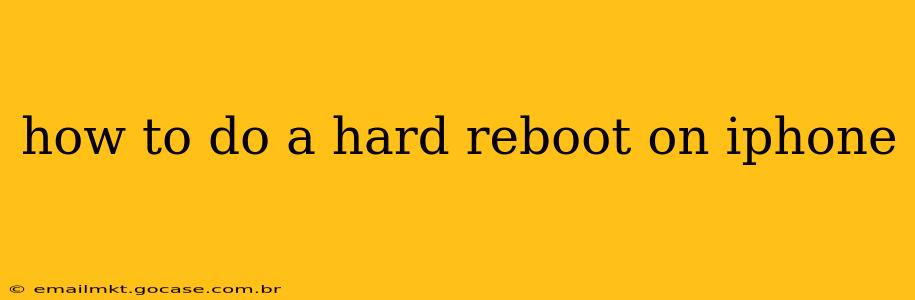A hard reboot, also known as a forced restart, is a powerful troubleshooting tool for your iPhone. It's a more forceful restart than a simple power-down, clearing temporary files and resolving minor software glitches. This guide covers how to perform a hard reboot on various iPhone models, addressing common questions and providing helpful tips.
Why Perform a Hard Reboot on Your iPhone?
Before diving into the how-to, let's understand why you might need a hard reboot. Many minor software issues can be resolved with this simple step. These include:
- Frozen screen: Your iPhone screen is unresponsive to touch.
- App crashes: An app keeps crashing or freezing.
- Unresponsive buttons: The volume buttons, power button, or other physical buttons aren't working.
- Slow performance: Your iPhone is running unusually slowly.
- Software glitches: You're experiencing unexpected behavior or errors within the iOS operating system.
A hard reboot is a quick and easy first step before resorting to more complex troubleshooting.
How to Hard Reboot Different iPhone Models
The method for performing a hard reboot varies slightly depending on your iPhone model. Here's a breakdown:
For iPhone 8, iPhone X, iPhone 11, iPhone 12, iPhone 13, iPhone 14, and later:
- Quickly press and release the volume up button.
- Quickly press and release the volume down button.
- Press and hold the side button (power button). Continue holding until you see the Apple logo appear. This may take up to 30 seconds.
For iPhone 7 and iPhone 7 Plus:
- Press and hold both the power button and the volume down button simultaneously.
- Continue holding both buttons until the Apple logo appears.
For iPhone 6s and earlier:
- Press and hold both the power button and the home button simultaneously.
- Continue holding both buttons until the Apple logo appears.
What Happens During a Hard Reboot?
During a hard reboot, your iPhone's operating system is essentially forced to shut down and restart. This process clears RAM (Random Access Memory), which often resolves temporary software problems. Your data and settings remain untouched.
How Often Should I Hard Reboot My iPhone?
There's no strict schedule for hard reboots. Only perform a hard reboot when necessary – when your iPhone is experiencing the issues mentioned earlier. Overusing this method is unnecessary and won't provide additional benefits.
What if a Hard Reboot Doesn't Fix the Problem?
If a hard reboot doesn't resolve the issue, it might indicate a more significant problem with your iPhone. You may need to:
- Update your iOS: Check for available iOS updates in your settings.
- Restore your iPhone: As a last resort, you might need to restore your iPhone to factory settings. Remember to back up your data beforehand!
- Contact Apple Support: If the problem persists after trying these steps, reach out to Apple Support for further assistance.
Will a Hard Reboot Delete My Data?
No. A hard reboot will not delete any of your data, photos, apps, or settings. It simply restarts the device and clears the RAM.
Can I Hard Reboot My iPhone While It's Charging?
Yes, you can perform a hard reboot even while your iPhone is charging.
By following these simple steps and understanding when a hard reboot is necessary, you can quickly resolve many minor issues and keep your iPhone running smoothly. Remember to choose the method appropriate for your specific iPhone model.