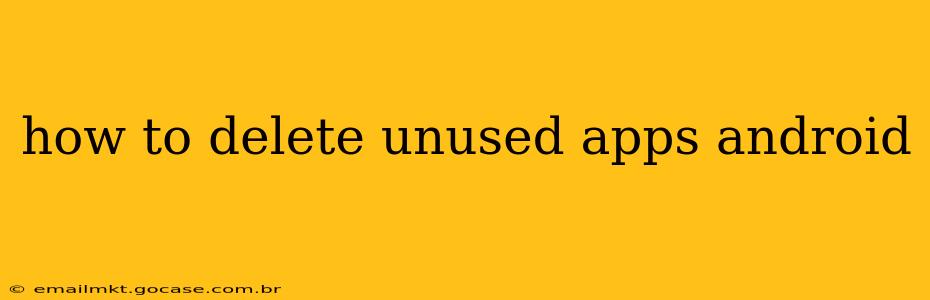Is your Android phone feeling sluggish? One common culprit is a build-up of unused apps. These apps take up valuable storage space and can drain your battery, impacting performance. Fortunately, deleting these apps is a straightforward process, and this guide will show you how to do it effectively, regardless of your Android version.
Why Delete Unused Apps?
Before diving into the how-to, let's clarify why deleting unused apps is beneficial:
- Increased Storage Space: Apps, even small ones, consume storage. Removing unused apps frees up valuable space for photos, videos, and other important files.
- Improved Performance: Fewer apps running in the background mean a smoother, faster phone experience. Less strain on your phone's resources translates to quicker app launches and less lag.
- Enhanced Battery Life: Unused apps still consume battery power, even when not actively used. Deleting them conserves battery life, extending the time between charges.
- Improved Security: Unused apps, especially those containing outdated or vulnerable code, pose a security risk. Removing them reduces this risk.
- Decluttered Interface: A cleaner app drawer is easier to navigate, improving overall phone usability.
How to Uninstall Apps on Android
There are two primary ways to uninstall apps on Android: directly from the app drawer or through the phone's settings.
Method 1: Uninstalling Apps Directly from the App Drawer
This method is generally quicker and easier:
- Locate the App: Open your app drawer (usually by tapping the app icon grid on your home screen).
- Find the Unused App: Scroll through your apps to locate the one you want to delete.
- Long-Press the App Icon: Hold your finger down on the app's icon until a menu appears.
- Select "Uninstall": You'll see options like "Uninstall," "App info," or similar. Tap "Uninstall."
- Confirm Uninstall: A confirmation prompt will appear. Tap "Uninstall" again to complete the process.
This method works across most Android versions. However, if the app is a pre-installed system app (some are removable and some aren't), you may see options like "Disable" instead of "Uninstall." Disabling an app removes its icon from your app drawer and prevents it from running, but it doesn't delete the app completely.
Method 2: Uninstalling Apps Through Settings
This method offers more detailed information about each app, including storage usage:
- Open Settings: Locate and tap the "Settings" app icon (usually a gear icon).
- Find Apps: Look for options like "Apps," "Applications," or "Installed apps" – terminology varies slightly across Android versions.
- Select the App: Browse the list of installed apps and find the one you want to delete.
- Tap the App: Select the app to open its details page.
- Tap "Uninstall": On the app's info page, you'll find an "Uninstall" button. Tap it.
- Confirm Uninstall: Confirm the uninstallation as prompted.
What Happens When You Uninstall an App?
When you uninstall an app, it's completely removed from your phone. All associated data, including settings and saved files, will be deleted. You won't be able to access the app or its data until you reinstall it.
How to Find Unused Apps
Identifying unused apps can be time-consuming if you have many installed. However, some helpful tips include:
- Review your recently used apps: Your phone usually keeps a record of apps recently used. Anything not on that list is a prime candidate for deletion.
- Check app usage stats (often in settings): Android's settings often include sections showing app usage, making it easier to spot rarely used programs.
- Remember when you downloaded it: If you can't remember the last time you used an app, it's likely unused.
Can I Uninstall System Apps?
Some system apps might be removable, while others are integral to the functioning of your Android device and cannot be uninstalled. Attempting to uninstall essential system apps may cause issues with your phone's operation. If unsure, it's best to leave system apps alone. You may be able to disable some system apps, as mentioned above.
Can I Recover Deleted Apps?
Yes, you can always reinstall any app you've deleted through the Google Play Store.
This guide covers various aspects of deleting unused apps on Android. Following these steps will help you optimize your phone's performance and reclaim valuable storage space. Remember to always back up any important data before deleting apps, just in case.