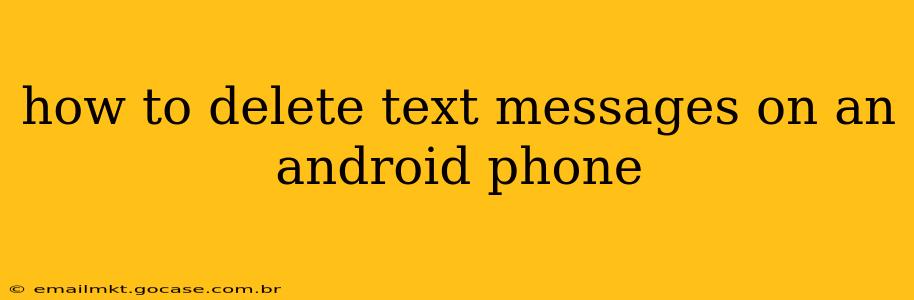Deleting text messages on your Android phone is a simple task, but the exact method can vary slightly depending on your phone's manufacturer and Android version. This guide will cover various methods and address common questions to help you effectively manage your SMS and MMS messages.
How Do I Delete Individual Text Messages?
Deleting individual messages is the most common method. Simply open the messaging app, locate the conversation containing the message you want to delete, and follow these steps:
- Open the conversation: Tap on the conversation thread containing the text message you wish to remove.
- Locate the message: Scroll through the conversation until you find the specific message.
- Long-press the message: Press and hold on the message for a second or two. This will usually highlight the message.
- Select multiple messages (optional): You can select multiple messages to delete at once by tapping on additional messages after the initial long-press.
- Tap the delete icon: A delete icon (usually a trash can symbol) will appear. Tap it to delete the selected message(s).
- Confirm deletion: Some Android versions will prompt you to confirm the deletion. Tap "Delete" or the equivalent to proceed.
How Do I Delete All Text Messages at Once?
While there isn't a single button to delete all messages at once across all conversations on every Android phone, several methods can achieve a similar result:
-
Deleting conversations: You can delete entire conversations, which will effectively remove all messages within that thread. Long-press on a conversation in your message list, select the conversations you wish to delete, and tap the delete icon.
-
Using third-party apps: Several third-party apps in the Google Play Store offer more advanced message management features, including the ability to delete all messages with a single tap. However, be cautious when installing third-party apps and always check reviews before granting extensive permissions. Remember to always back up your messages before using such apps to avoid accidental data loss.
-
Factory reset (last resort): A factory reset will erase all data on your phone, including text messages. This should only be considered as a last resort and only after backing up any important data.
How Do I Delete Text Messages Permanently?
Deleting a text message through the standard method doesn't guarantee permanent deletion. Your messages might still be recoverable through data recovery software. For truly permanent deletion, you might need to use specialized data wiping software, but this is generally not necessary for most users. Overwriting the storage space on your phone after deleting messages is a more practical way to prevent recovery.
Can I Recover Deleted Text Messages?
Yes, it's possible to recover deleted text messages on an Android phone, especially if you haven't overwritten the storage space. Several data recovery apps are available on the Google Play Store. The success rate varies depending on how much data has been written to your phone's storage since the deletion.
How Do I Delete Text Messages from a Specific Contact?
To delete messages from a specific contact:
- Open your messaging app.
- Locate the conversation with the specific contact.
- Long-press on the conversation.
- Tap the delete icon.
How Often Should I Delete Text Messages?
The frequency of deleting text messages depends on your storage capacity and personal preferences. Regularly deleting unnecessary messages helps free up space on your phone and maintain its performance. Consider deleting messages once a month or whenever you notice your storage space getting low.
How Do I Delete Multimedia Messages (MMS)?
Multimedia messages (MMS) containing images, videos, or audio files are deleted using the same methods as standard text messages. Long-press the MMS, select it, and tap the delete icon.
This comprehensive guide should help you effectively manage your text messages on your Android phone. Remember to always back up your important data before performing any significant data deletion actions.