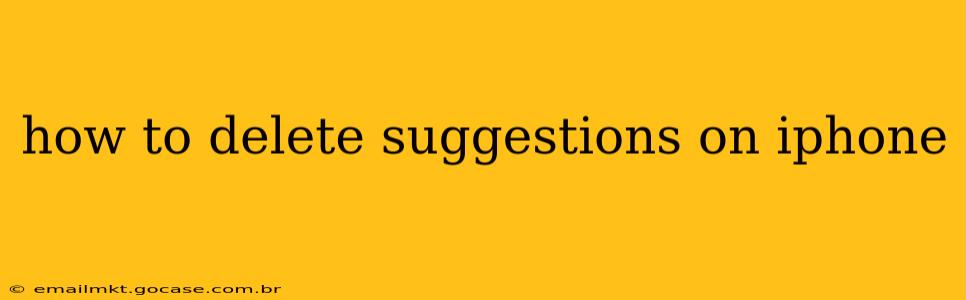iPhone's predictive text and suggestions, while helpful for many, can sometimes become intrusive or inaccurate. Fortunately, deleting unwanted suggestions is straightforward, but the exact method depends on where the suggestions are appearing. This guide covers various scenarios to help you regain control of your iPhone's text input.
How to Delete Suggestions in the Keyboard?
This is the most common question related to deleting suggestions on an iPhone. The process is simple:
- Open any app where you can type text (Messages, Notes, Mail, etc.).
- Start typing. As you type, the iPhone will display suggested words above the keyboard.
- To delete a specific suggestion: Simply ignore it. The suggestions are dynamic; if you don't select them, they will eventually fade from view. The more you use a word, the higher it will appear in your suggestions, and conversely, unused suggestions will disappear over time. There's no dedicated "delete" button for individual words in this context.
- To clear the entire predictive text learning: Resetting the keyboard dictionary is a more drastic option to clear all learned words. This method is described below.
How to Clear the Entire Keyboard Dictionary?
This option completely resets your keyboard's learned words, removing all suggestions. However, this also means you'll have to retrain the keyboard by repeatedly typing words you frequently use.
- Go to Settings > General > Transfer or Reset iPhone.
- Tap Reset.
- Select Reset Keyboard Dictionary. A confirmation prompt will appear; confirm your choice.
Remember, this resets all learned words, not just the ones you find bothersome. It's a powerful option, but only use it if you want a clean slate for your predictive text.
How to Delete Suggestions in Spotlight Search?
Spotlight Search offers suggestions based on your usage and installed apps. These aren't directly "deleted" in the same way keyboard suggestions are handled but can be managed in several ways:
- Ignore suggestions: Just like keyboard suggestions, the more you ignore a Spotlight suggestion, the less likely it is to reappear.
- Delete related apps or data: If Spotlight is suggesting apps or files you no longer use, deleting them will remove their presence from the suggestions.
- Reduce Siri & Search suggestions: You can limit the data Siri & Search use to generate suggestions in the settings menu under Siri & Search and disable features such as "Suggestions in Look Up" or adjust app suggestions.
How to Delete Suggestions in Safari’s Search Bar?
Safari's search bar, much like Spotlight, learns your search history. Managing suggestions here involves similar strategies:
- Clear your Safari history and website data: Go to Settings > Safari > Clear History and Website Data. This action dramatically reduces the suggestions you see in Safari's search bar, but it also clears your browsing history and website data.
- Use incognito mode for private browsing: This prevents your browsing history from being stored and affecting suggestions.
What if my iPhone is suggesting incorrect words repeatedly?
Incorrect suggestions are usually a result of the keyboard learning from typing errors. While continuously ignoring the suggestion will help, you can also try:
- Double-checking your typing: Ensure you're typing words accurately.
- Typing the correct word multiple times: This will reinforce the correct spelling in the keyboard's dictionary.
- Restarting your iPhone: Sometimes a simple restart can resolve temporary glitches affecting suggestions.
This guide provides comprehensive instructions for dealing with unwanted suggestions on your iPhone. Remember to choose the method that best suits the specific location of the suggestions you want to remove.