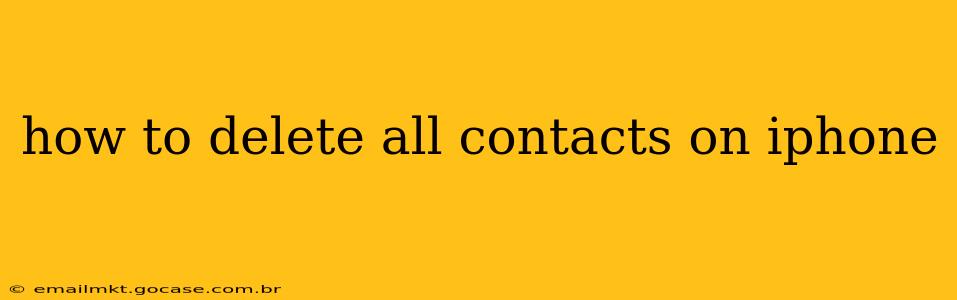Deleting all your contacts on your iPhone can be necessary for various reasons, from switching to a new phone to simply starting fresh. While there's no single button to erase everything, this guide will walk you through several methods, ensuring you achieve a complete contact deletion while addressing common concerns.
How to Delete Contacts One by One?
The most straightforward, albeit time-consuming, method is to delete contacts individually. This provides granular control, allowing you to selectively remove contacts if you only want to delete some.
- Open the Contacts app: Locate and tap the Contacts app icon on your iPhone's home screen.
- Select the contact: Find the contact you wish to remove and tap on their name.
- Tap "Edit": In the top right corner, you'll see an "Edit" button. Tap it.
- Delete the contact: Scroll to the bottom and tap "Delete Contact." Confirm your action when prompted.
Note: This method is ideal for selectively removing contacts. For mass deletion, explore the options outlined below.
How Do I Delete All Contacts From My iPhone at Once?
Unfortunately, Apple doesn't offer a built-in "Delete All" button for contacts. However, there are efficient workarounds:
Method 1: Deleting Contacts from iCloud
This method ensures you delete contacts from all your Apple devices synced with your iCloud account.
- Access iCloud.com: Open a web browser on your computer or another device and go to iCloud.com.
- Sign in: Log in using your Apple ID and password.
- Open Contacts: Click on the "Contacts" icon.
- Select all contacts: Use the keyboard shortcut
⌘A(Command + A) on a Mac orCtrl+Aon a PC to select all contacts. Alternatively, you can select individual contacts by clicking on them, holding down theShiftkey, and clicking on the last contact you want to select to select a range of contacts, or click on the first contact and hold down theCommandkey on a Mac orCtrlkey on a PC to select multiple, non-contiguous contacts. - Delete the selected contacts: Right-click (or Control-click) and select "Delete." Confirm the deletion when prompted.
Important: This action deletes the contacts from your iCloud account and, consequently, from all your synced devices. Ensure you have backups before proceeding.
Method 2: Using a Third-Party App (Not Recommended)
Several third-party apps claim to manage and delete contacts en masse. However, we strongly advise against using these apps unless you've thoroughly researched their reputation and security measures. Incorrect usage could lead to data loss or security breaches. The risk outweighs the convenience in most cases. Sticking to Apple's built-in methods is the safest approach.
What Happens to My Contacts After Deletion?
Once you delete contacts using the methods above, they are permanently removed from your device and your iCloud account (if applicable). They are not recoverable unless you have a recent backup.
Can I Recover Deleted Contacts?
Yes, if you have a recent backup through iCloud or iTunes/Finder, you can restore your contacts. However, if you haven't backed up your data, recovery is unlikely.
How Often Should I Back Up My iPhone Contacts?
Regular backups are crucial. We recommend backing up your iPhone contacts at least once a week, or even more frequently if you frequently add or modify your contact list. This ensures you can easily recover your data in case of accidental deletion or device malfunction.
By following these methods and prioritizing regular backups, you can effectively manage and delete your iPhone contacts with confidence. Remember to always exercise caution and consider the potential implications before undertaking any mass data deletion.