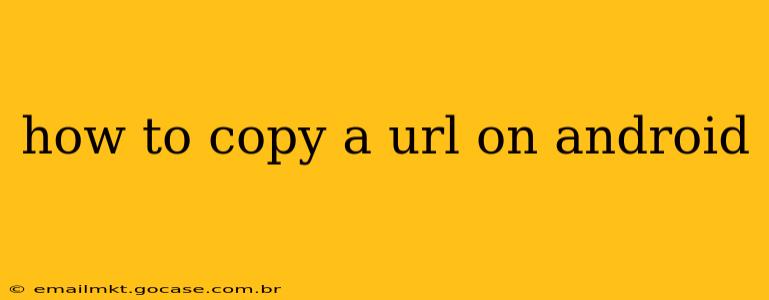Copying a URL on your Android device is a fundamental task for sharing links, saving websites for later, or simply keeping track of online resources. While it seems straightforward, there are several methods depending on the Android version, the app you're using, and your personal preferences. This guide covers all the common approaches, ensuring you can quickly and easily copy any URL you need.
How do I copy a URL from my browser?
This is the most frequent scenario. Most Android browsers (Chrome, Firefox, Samsung Internet, etc.) offer consistent methods for copying URLs.
-
Long Press: The simplest method involves a long press (holding your finger down) on the URL bar at the top of your browser. This usually highlights the entire URL, making it ready to copy.
-
Select and Copy: Some browsers might not automatically highlight the entire URL on a long press. In this case, after the long press, you might see handles appear at either end of the highlighted text. Use these handles to adjust the selection, ensuring the entire URL is highlighted, then tap the "Copy" option which usually appears in a contextual menu.
-
Three-Dot Menu: Many browsers feature a three-dot menu (usually located in the upper right corner). Tapping this menu often reveals an option like "Share" or "Copy Link." Choosing this will copy the URL to your clipboard.
What if the URL isn't in the address bar?
Sometimes, you need to copy a URL from within a webpage, not just from the address bar. Here’s how to handle that:
-
Long Press and Select: Find the URL within the text of the webpage. Long press on the URL, and a selection menu will appear allowing you to select and copy the URL.
-
Share Option: If the URL is embedded within a link (like a hyperlink), you can typically long-press the link and select the "Share" option. This will present various sharing options, but the underlying action is copying the URL to your clipboard.
How do I paste the copied URL?
Once the URL is copied, pasting it is equally straightforward:
-
Long Press: Open the app where you want to paste the URL (e.g., messaging app, email client, note-taking app). Long press in the text input field.
-
Paste Option: A contextual menu will appear. Select the "Paste" option. The URL will be inserted into the text field.
How can I copy a URL from a different app?
Many apps display URLs, but the method for copying them might vary. However, the general principle remains the same:
-
Long Press and Select: Long press on the URL. Depending on the app, this might highlight it immediately or provide selection tools.
-
Share Option: Many apps will offer a "Share" option when you long-press a URL. Select that, and then choose "Copy" from the share menu.
What are some common problems when copying URLs on Android?
-
Incorrect Selection: Ensure you've accurately selected the entire URL before copying. Missing characters can lead to a broken link.
-
App Permissions: Sometimes, app permissions might affect your ability to copy. Ensure the app has the necessary permissions.
-
Outdated OS: Rarely, an outdated Android operating system might cause issues. Updating your OS to the latest version is usually a good idea for resolving unexpected behavior.
By mastering these techniques, you'll be able to efficiently copy URLs on your Android device, regardless of the source or application. Remember to always double-check that you have copied the complete and correct URL before pasting it.