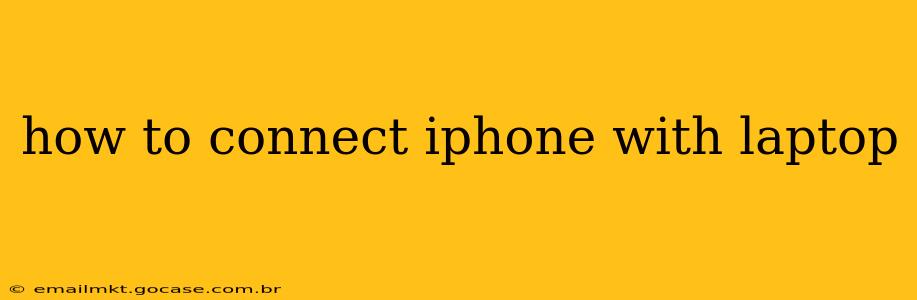Connecting your iPhone to your laptop opens a world of possibilities, from seamlessly transferring photos and videos to backing up your data and even mirroring your screen. But with different operating systems and methods, knowing how to do it efficiently and effectively can be confusing. This comprehensive guide will walk you through various connection methods, troubleshooting common issues, and answering frequently asked questions.
What are the different ways to connect my iPhone to my laptop?
There are primarily two ways to connect your iPhone to your laptop: using a USB cable and wirelessly.
1. Using a USB Cable: This is the most common and reliable method. Simply connect your iPhone to your laptop using a Lightning cable (for older iPhones) or a USB-C cable (for newer iPhones). Your laptop should automatically recognize your iPhone. The specific steps that follow will depend on your operating system (Windows or macOS) and what you want to do with your connection.
2. Wireless Connection (AirDrop, Bluetooth): For tasks like transferring files or mirroring your screen, you can explore wireless options. AirDrop (macOS and iOS) allows for quick and easy transfer of files between Apple devices. Bluetooth can be used for pairing certain accessories or for some file transfers, though it's generally less efficient for large files than a wired connection.
How do I transfer photos and videos from my iPhone to my laptop?
Transferring photos and videos from your iPhone to your laptop is straightforward once connected via USB.
-
Using Image Capture (macOS): After connecting your iPhone, Image Capture will automatically open (or you can find it in Applications). Select your iPhone, then choose the photos and videos you want to transfer and import them to your chosen location on your laptop.
-
Using Windows File Explorer (Windows): Your iPhone will appear as a device in File Explorer. Navigate to the "Internal Storage" > "DCIM" folder to find your photos and videos. Copy and paste the desired files to your laptop's hard drive. Note that you might need to install drivers depending on your Windows version. Alternatively, using the Photos app in Windows can also seamlessly import photos from your connected iPhone.
-
Using Third-Party Apps: Several third-party apps are designed to simplify the process and add extra features. Research options to find one that suits your preferences.
How do I back up my iPhone to my laptop?
Backing up your iPhone to your laptop is crucial for data protection.
-
Using iTunes (or Finder on macOS Catalina and later): Connect your iPhone and open iTunes (older versions of Windows) or Finder (macOS Catalina and later). Select your iPhone in the sidebar. Click "Back Up Now" to initiate a full backup. Ensure that you select a suitable location on your laptop for the backup file storage.
-
Using iCloud: While not directly backing up to your laptop, iCloud offers a cloud-based backup solution. Syncing with iCloud can safeguard your data, accessible from any Apple device. However, this requires a sufficient iCloud storage plan.
Can I control my iPhone from my laptop?
Yes, you can remotely control certain aspects of your iPhone using your laptop, but the level of control depends on the method used and the software/tools involved. Some tools allow for screen mirroring, app control, or even remote debugging for developers. Note that this usually requires specialized software and may necessitate enabling developer options on your iPhone.
Why isn't my iPhone showing up on my laptop?
Several reasons may prevent your iPhone from appearing on your laptop:
- Faulty Cable: Try a different USB cable to rule out a cable problem.
- Driver Issues (Windows): Ensure your Windows system has the necessary drivers installed for your iPhone. Microsoft's website offers drivers, or you can install iTunes to automatically handle driver installation.
- Software Glitches: Restart both your iPhone and your laptop.
- Incorrect USB Port: Try different USB ports on your laptop.
- USB Debugging Enabled (for Android-like behavior): Note that this is not how iPhones typically interact with computers.
My iPhone connects but doesn't transfer files. What should I do?
If your iPhone connects but files won't transfer, try the following:
- Check Permissions: Ensure you have the necessary permissions enabled on your iPhone to allow file access.
- Restart Devices: A simple restart often resolves temporary software glitches.
- Check Cable Connection: Make sure the USB cable is securely connected to both your iPhone and your laptop.
- Update Software: Ensure your iPhone and laptop are running the latest versions of their respective operating systems.
- Troubleshoot USB Port: Test different USB ports on your laptop.
By following these steps and troubleshooting tips, you should be able to connect your iPhone to your laptop successfully and enjoy the benefits of seamless data transfer and backup. Remember to consult Apple's support documentation for more in-depth troubleshooting if needed.