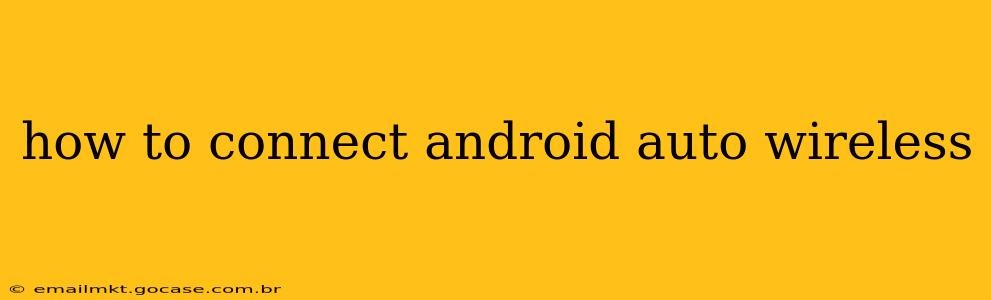Connecting your Android phone to your car wirelessly via Android Auto offers a seamless and convenient way to access your apps, music, and navigation on the go. However, the process isn't always straightforward, and success depends on both your phone and your car's capabilities. This guide will walk you through the steps, troubleshoot common problems, and answer frequently asked questions.
What You Need for Wireless Android Auto
Before diving into the connection process, ensure you meet the prerequisites:
- A compatible Android phone: Check that your Android phone runs Android 11 or higher and meets the minimum Android Auto system requirements. Older phones might require a wired connection.
- A compatible car: Your car's infotainment system must support wireless Android Auto. This isn't standard across all vehicles; check your car's manual or manufacturer's website to confirm compatibility. Many newer vehicles offer this feature, but older models might require an aftermarket solution.
- Bluetooth and Wi-Fi enabled: Both Bluetooth and Wi-Fi must be enabled on your phone and your car's infotainment system. Android Auto uses Bluetooth for the initial connection and then switches to a dedicated Wi-Fi network for data transfer.
- The Android Auto app: Ensure the Android Auto app is installed and updated on your phone.
Step-by-Step Guide to Connecting Wireless Android Auto
-
Preparation: Make sure your phone's Bluetooth and Wi-Fi are turned on. Also, ensure your car is parked and turned on.
-
Bluetooth Pairing (Initial Connection): The first time you connect, you'll likely need to pair your phone with your car's infotainment system via Bluetooth. This is typically done through your car's settings menu. Your car's manual should provide detailed instructions.
-
Android Auto Connection: Once your phone is paired via Bluetooth, the Android Auto app should automatically detect your car and initiate the wireless connection. On your car’s screen, you should see the Android Auto interface launch.
-
Troubleshooting (If Connection Fails): If the connection doesn't establish automatically, try these steps:
- Check Cable Connection (Initially): Although you're aiming for wireless, some cars require an initial wired connection to set up the wireless pairing. Plug your phone into your car using a USB cable and follow the on-screen prompts. Once the initial wired connection is established, try disconnecting the cable.
- Restart Your Phone and Car: A simple restart can often resolve connectivity issues.
- Check for Software Updates: Ensure both your phone and your car's infotainment system have the latest software updates installed.
- Forget the Connection: In your car's settings, delete any previous Android Auto pairings and try connecting again. You may also need to uninstall and reinstall the Android Auto app on your phone.
- Check Wi-Fi Interference: Wireless interference from other devices can sometimes disrupt the connection. Try turning off unnecessary Wi-Fi devices nearby.
- USB Debugging: While generally not required for wireless connections, ensuring USB debugging is enabled on your Android phone's developer options might resolve some obscure connectivity problems. Note: enabling USB debugging requires navigating into developer options, which can be found by going to
Settings > About Phoneand repeatedly tapping on the "Build Number". - Check Car's Manual: Your vehicle's owner’s manual often provides specific troubleshooting steps for Android Auto issues.
Frequently Asked Questions (FAQ)
H2: Why isn't my phone connecting to Android Auto wirelessly?
Several factors could be causing this. First, ensure your car and phone are both compatible with wireless Android Auto. Then, check your Bluetooth and Wi-Fi connections, and restart both your phone and car. Software updates for both your phone and your car's system are also crucial. If problems persist, consult your car's manual and check for software updates on your phone.
H2: Does wireless Android Auto use a lot of battery?
Wireless Android Auto does consume more battery than a wired connection. The constant communication between your phone and the car's system will drain your battery faster. Consider keeping your phone plugged in using a USB charger when using wireless Android Auto for extended periods.
H2: Can I use Android Auto wirelessly with any car?
No. Wireless Android Auto requires a compatible car infotainment system. Many newer vehicles support it, but older models typically only support wired connections. Check your car's specifications or owner's manual to see if it supports wireless Android Auto.
H2: My car only supports wired Android Auto. What are my options?
If your car only supports wired Android Auto, you'll need to connect your phone using a USB cable. This is less convenient than a wireless connection but provides a reliable alternative. Consider using a high-quality USB cable to ensure a stable connection.
H2: What if my phone is not compatible with wireless Android Auto?
If your phone doesn't support wireless Android Auto, you will have to use a wired connection. Make sure you are using a compatible USB cable and that the Android Auto app is installed and up to date.
By following these steps and troubleshooting tips, you should be able to successfully connect your Android phone to your car wirelessly using Android Auto and enjoy a smoother, more convenient driving experience. Remember to consult your car's manual for specific instructions and troubleshooting advice relevant to your vehicle's make and model.