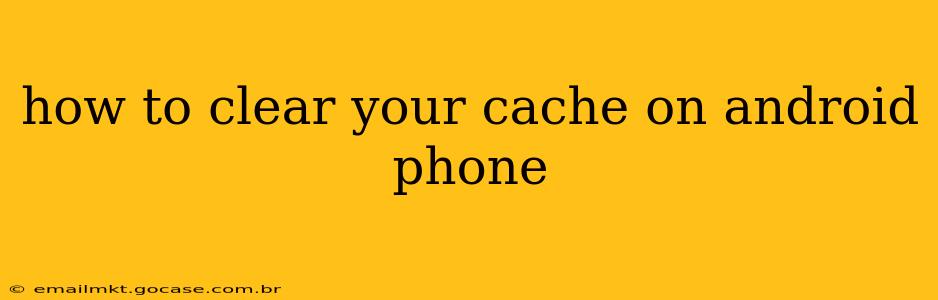Clearing your Android phone's cache can resolve various issues, from sluggish performance to app crashes. This guide provides a step-by-step walkthrough, addressing common questions and concerns. Understanding the difference between app cache and browser cache is crucial, so we'll address both.
What is Cache and Why Should I Clear It?
Your phone's cache stores temporary files that apps and your browser use to load faster. Think of it like a short-term memory. While helpful for speed, a cluttered cache can lead to problems. Over time, these temporary files can become corrupted, outdated, or simply take up unnecessary storage space. Clearing the cache often resolves issues like:
- Slow app performance: Apps might load slowly or freeze.
- App crashes: Corrupted cache files can interfere with app functionality.
- Storage space issues: A large cache can consume significant storage.
- Display glitches: Some visual issues can be linked to cached data.
How to Clear the Cache for Individual Apps
This method targets specific apps experiencing problems.
- Locate the App Settings: Open your phone's Settings app. The exact location may vary slightly depending on your Android version and phone manufacturer.
- Find Apps: Look for an option like "Apps," "Applications," or "App Manager." This menu displays a list of all your installed apps.
- Select the Problematic App: Find the app you want to clear the cache for and tap on it.
- Access Storage: Within the app's settings, look for options like "Storage," "Storage & cache," or "Data Usage."
- Clear Cache: You'll see a button labeled "Clear Cache" or something similar. Tap it to clear the app's cached data.
Important Note: Clearing the cache will not delete your app data (like saved game progress or login information). It only removes temporary files.
How to Clear the Browser Cache on Android
Your web browser also stores a cache. Clearing it helps resolve browsing issues, like slow loading times or outdated webpage displays. The steps vary depending on your browser (Chrome, Firefox, Samsung Internet, etc.), but the general process is similar:
- Open your Browser: Launch your preferred web browser.
- Access Settings: Usually, you'll find a three-dot menu (or similar) in the upper right corner. Tap it to open the settings menu.
- Find Privacy Settings: Look for options related to "Privacy," "History," or "Clear browsing data."
- Select Data to Clear: Choose "Cached images and files" or a similar option. You might also want to clear your browsing history and cookies.
- Confirm: Confirm your selection to clear the browser cache.
How to Clear the System Cache on Android (Advanced)
This method clears the cache for the entire Android operating system. Use caution, as this is more advanced and could potentially cause problems if not done correctly. It's generally recommended only if other methods fail to resolve issues, and you should back up your important data beforehand. The method for accessing system cache varies greatly depending on the phone manufacturer and Android version, so search online for instructions specific to your device model. This often involves booting into recovery mode.
How Often Should I Clear My Cache?
There's no set schedule. Clear the cache for individual apps only when experiencing issues. Clearing your browser cache every few weeks is usually sufficient. Clearing the system cache should only be done if other methods haven't worked and you're comfortable with the potential risks.
What Happens When I Clear Cache and Data?
Clearing the cache removes temporary files and usually does not affect your app data. Clearing the data however, will remove your login information, saved settings, and progress. Think carefully before you clear app data!
Can Clearing Cache Delete My Photos or Videos?
No, clearing the cache only removes temporary files related to apps and the browser. It will not affect your personal files, such as photos, videos, or documents stored in your phone's internal storage or on an SD card.
This comprehensive guide should help you effectively manage your Android phone's cache and keep your device running smoothly. Remember to consult your phone's manual or online resources for specific instructions tailored to your device model and Android version.