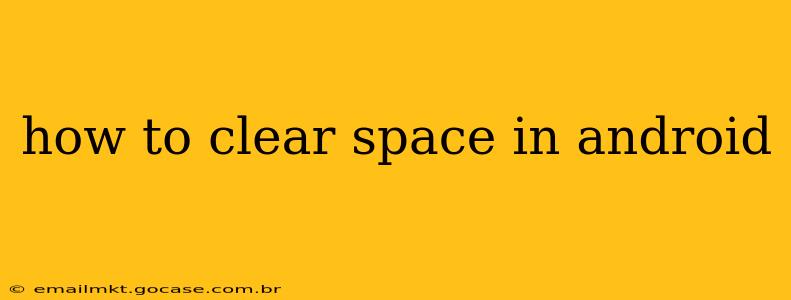Android devices, while powerful and versatile, can quickly fill up with apps, photos, videos, and other files. A cluttered device can lead to sluggish performance and even prevent you from installing new apps or taking photos. This comprehensive guide will walk you through various methods to effectively clear space on your Android phone or tablet, ensuring optimal performance.
What Takes Up So Much Space on My Android?
Before diving into solutions, it's helpful to understand what's consuming your storage. Android's built-in storage management tools usually provide a breakdown. Generally, the biggest culprits are:
- Apps and App Data: Apps themselves take up space, but the data they generate (cached files, downloaded content, etc.) often consumes far more.
- Photos and Videos: High-resolution images and videos are significant space hogs.
- Downloaded Files: Music, documents, and other downloaded files quickly add up.
- System Files: The Android operating system and pre-installed apps require storage.
How to Free Up Space on Android: A Step-by-Step Guide
Here's a multi-pronged approach to reclaim storage on your Android device:
1. Uninstall Unused Apps
This is often the easiest and most effective way to free up significant space.
- Go to Settings: Usually, this is a gear-shaped icon in your app drawer or notification panel.
- Find Apps: Look for options like "Apps," "Applications," or "Manage apps."
- Review Your Apps: Go through your list of installed apps and uninstall anything you haven't used in months. Be decisive!
- Check App Size: Many Android versions show the size of each app, helping you prioritize which ones to remove.
2. Clear App Cache and Data
Cached files are temporary data that apps use to improve performance. While helpful, they can accumulate over time. Clearing app cache is generally safe, but clearing app data will reset the app to its default settings (you might lose unsaved progress).
- Navigate to App Management: As described above.
- Select an App: Choose the app you want to clear cache and/or data from.
- Clear Cache: Tap the "Clear Cache" button. This usually only takes a few seconds.
- Clear Data (Use with Caution): Tap "Clear Data" only if you understand the consequences.
3. Delete Downloaded Files
Your downloads folder can quickly fill up with unused documents, music, or videos.
- Access Your Downloads: You can typically find this through your file manager app (like My Files on many Samsung phones or Files by Google).
- Review Your Downloads: Delete any files you no longer need.
4. Manage Photos and Videos
High-resolution photos and videos are major space consumers.
- Use Cloud Storage: Upload your photos and videos to cloud services like Google Photos (with potential compression), Dropbox, or OneDrive. This frees up space on your device while keeping your files accessible.
- Delete Unnecessary Photos/Videos: Regularly review your photo and video library and delete duplicates or unwanted media.
5. Use a Storage Management App
Several third-party apps specialize in analyzing storage usage and helping you identify and remove unnecessary files. Examples include Files by Google and SD Maid.
6. Move Apps to SD Card (If Applicable)
If your Android device has an SD card slot, you might be able to move some apps to the external storage. This option isn't always available, depending on the app and Android version. Check your device's settings for app management options.
7. Factory Reset (Last Resort)
A factory reset will erase all data from your device, restoring it to its original state. This is a drastic measure and should only be considered as a last resort after trying all other methods. Remember to back up your important data before doing this!
8. How Often Should I Clear Space on My Android?
The frequency depends on your usage. Ideally, you should check your storage regularly (once a month or even bi-weekly) and remove unnecessary files. This proactive approach will help prevent storage issues and keep your device running smoothly.
9. What if My Android is Still Low on Space After Trying All This?
If you've tried all the above steps and still have limited storage, it might be time to consider upgrading to a device with more internal storage.
This comprehensive guide provides a range of solutions to help you effectively manage and clear space on your Android device. By regularly employing these techniques, you can keep your device running smoothly and efficiently.