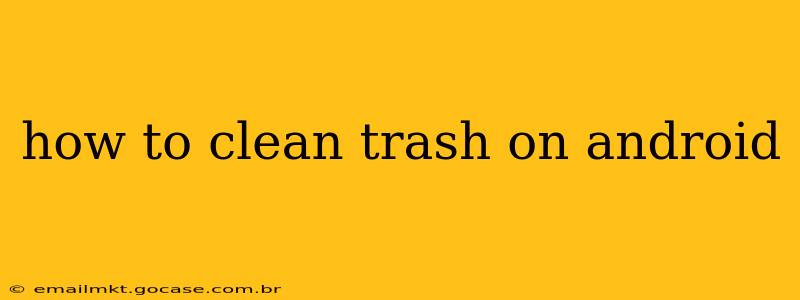Android devices, like any computer system, accumulate temporary files, cache data, and unused apps over time. This digital clutter slows down your phone, eats up valuable storage space, and can even impact battery life. Fortunately, cleaning up this digital trash is easier than you think. This comprehensive guide will walk you through various methods to effectively clean your Android device and optimize its performance.
What is Considered "Trash" on Android?
Before diving into cleaning methods, let's define what constitutes "trash" on your Android phone:
- App Cache: Apps store temporary files to speed up loading times. Over time, this cache can become bloated and unnecessary.
- Downloaded Files: Files you've downloaded (images, videos, documents) but no longer need.
- Unused Apps: Apps you've installed but haven't used in a while. These consume storage space and potentially drain battery life in the background.
- Temporary Files: System files created during various operations, many of which are automatically deleted, but some linger.
- Browser History and Cache: Your web browser stores browsing data, including cookies, history, and cache. Clearing this can improve browsing speed and privacy.
How to Manually Clear Trash on Android
This section focuses on specific steps you can take to manually clean various types of digital clutter.
1. Clearing App Cache and Data
Steps:
- Go to your device's Settings.
- Tap on Apps or Applications.
- Select the app you want to clean.
- Tap on Storage or Storage & cache.
- Tap on Clear Cache. This removes temporary files. If you still have space issues, you might need to tap on Clear Data (this will reset the app's settings to default, so back up important data if necessary).
2. Deleting Downloaded Files
Steps:
- Locate your Downloads folder using a file manager app (most Android devices have one pre-installed; if not, download one from the Google Play Store).
- Browse the files and delete any you no longer need.
3. Uninstalling Unused Apps
Steps:
- Go to your device's Settings.
- Tap on Apps or Applications.
- Select the app you want to uninstall.
- Tap on Uninstall.
4. Clearing Browser History and Cache
Steps: (This will vary slightly depending on your browser; Chrome is used as an example)
- Open the Chrome app.
- Tap the three vertical dots (More) in the top right corner.
- Tap on History.
- Tap on Clear browsing data.
- Choose the time range (e.g., last hour, last day, all time) and select what you want to clear (browsing history, cookies, cached images and files).
- Tap on Clear data.
How to Use a Third-Party Cleaning App
Many third-party apps are designed to automate the cleaning process. These apps often scan your device for junk files, cache data, and residual files, allowing you to delete them with a single tap. Remember to research apps thoroughly before installing them, ensuring they're reputable and safe.
How Often Should I Clean My Android?
The frequency of cleaning depends on your usage. If you download many files or use many apps, you might need to clean your phone more often (weekly or bi-weekly). For lighter users, monthly cleaning might suffice. Pay attention to your phone's storage space and performance; if it starts slowing down, it might be time for a clean-up.
Will Cleaning My Android Delete My Important Data?
Properly using the methods outlined above should not delete any important data. Clearing the cache and app data will reset app settings, but it won't delete your files. Always back up important data if you are uncertain.
What if I'm Still Low on Storage?
If cleaning your phone using these methods doesn't free up enough storage, consider these options:
- Delete large files: Identify and delete large videos, photos, or documents you no longer need.
- Use cloud storage: Transfer your photos, videos, and documents to cloud services like Google Photos, Dropbox, or OneDrive to free up local space.
- Uninstall rarely used apps: Remove apps you haven't used in a while.
- Consider a larger storage device: If all else fails, consider upgrading to a phone with more internal storage or using an SD card for additional storage (if your device supports it).
By following these steps, you can effectively manage your Android's storage space, improve performance, and ensure your phone runs smoothly for longer. Remember, regular maintenance is key to a healthy and efficient Android experience.