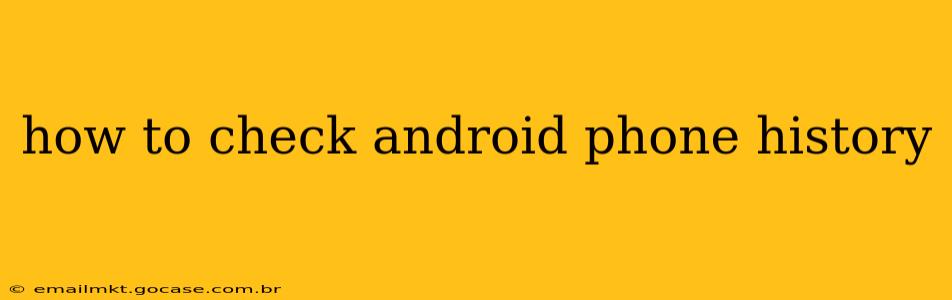Checking your Android phone's history depends on what kind of history you're looking for. Android phones track a variety of activities, from browsing history to app usage and location data. This guide will walk you through how to access different types of history on your Android device.
What Kind of History Do You Want to Check?
Before we dive into the specifics, it's important to clarify what type of history you're trying to access. This will determine the steps you need to take. Common types of history include:
- Web browsing history: This shows the websites you've visited using your phone's browser.
- App usage history: This details which apps you've used and for how long.
- Location history: This tracks the places you've been, often used by Google Maps and other location-based services.
- Call history: A log of your incoming and outgoing calls.
- Text message history (SMS/MMS): A record of your text messages.
- Downloads history: A list of files you've downloaded to your phone.
- Search history (Google Search): A record of your searches performed using the Google app.
How to Check Your Web Browsing History
The process for viewing your browsing history varies slightly depending on the browser you use (Chrome, Firefox, Samsung Internet, etc.), but the general steps are similar:
- Open your web browser: Launch the browser app you typically use (e.g., Chrome).
- Access the menu: Usually, this is represented by three vertical dots (Chrome) or a similar icon.
- Find "History": Select the "History" option from the menu.
- View your history: A list of your recently visited websites will be displayed. You can usually clear your history from this menu as well.
Note: Clearing your browsing history doesn't necessarily remove your activity from your internet service provider's records or from the websites you've visited.
How to Check Your App Usage History
Android offers built-in tools to see how much time you spend in different apps:
- Open Settings: Find and open the "Settings" app on your Android phone.
- Navigate to "Digital Wellbeing & parental controls" or similar: The exact name might vary slightly depending on your Android version and manufacturer.
- Find "See your app usage": This section will show you a list of your apps, ranked by how much time you've spent using them. You may also find options to set app timers or take breaks.
Note: This history is tied to your specific device and won't show usage on other devices.
How to Check Your Location History (Google Location History)
Google Location History tracks your movements using location services. To view or manage this:
- Open Google Maps: Launch the Google Maps app on your phone.
- Access your timeline: The timeline feature will show you where you've been on a map, organized by date. The exact location to find this depends on your Google Maps version and your device. Search within the Google Maps app for "Your timeline".
- Manage your Location History: From your Google Maps timeline or your Google account settings, you can choose to pause or delete your Location History.
Note: Turning off Location History will prevent Google from tracking your location; however, individual apps may still request location access.
How to Check Your Call History
Accessing your call history is usually straightforward:
- Open the Phone app: Launch the default phone app on your Android device.
- View Recent Calls: Typically, there's a tab or section labeled "Recent," "Calls," or a similar designation displaying your recent calls.
Note: Call history is specific to your device.
How to Check Your Text Message History
Accessing your text messages (SMS/MMS) is also generally easy:
- Open your Messaging app: Locate and open your default messaging app.
- View your conversations: Your text messages will be organized into conversations with individual contacts.
Note: The storage of text messages can vary by device and messaging app.
How to Check Your Downloads History
The location of your downloads history depends on your device and file manager app:
- Open your File Manager: Usually, this is a pre-installed app with a file folder icon. Common file managers include "Files" or "My Files."
- Navigate to your Downloads folder: The Downloads folder is usually found in the main directory or in a easily accessible location within the file manager.
How to Check Your Google Search History
Google Search history is tied to your Google account. To view or manage it:
- Go to your Google Account: Visit myactivity.google.com in your phone's browser.
- View your activity: You'll see a list of your Google searches, along with other Google activity. You can filter by date and activity type.
By following these steps, you can access various types of history on your Android phone. Remember to review your privacy settings to understand what data is being collected and how to manage it.