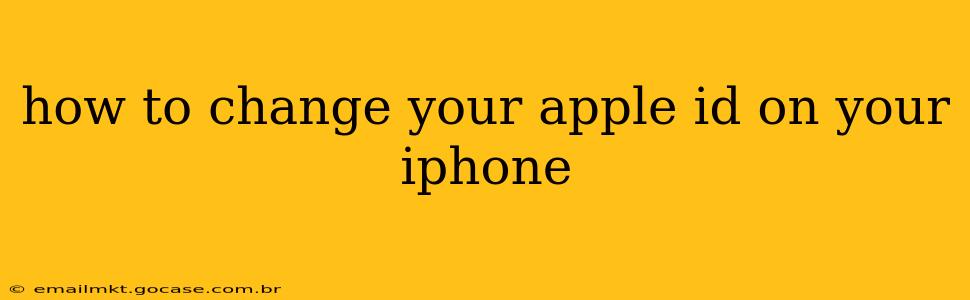Changing your Apple ID on your iPhone isn't about changing the email address associated with your account (though we'll cover that too). It's about managing the overall Apple ID, which encompasses your email, password, security questions, payment information, and more. This guide will walk you through various scenarios and ensure you understand the process fully.
Why Would I Need to Change My Apple ID?
Before diving into the how-to, let's explore the reasons you might want to change your Apple ID information:
- Forgotten Password: If you've forgotten your Apple ID password, resetting it is a crucial first step. This doesn't change your Apple ID itself, but allows you to regain access.
- Changing Your Email Address: Your Apple ID email address is often your primary contact point. Changing this updates all linked services and communications.
- Security Concerns: If you suspect unauthorized access or feel your current Apple ID is compromised, changing your password and security settings is paramount.
- Account Consolidation: If you have multiple Apple IDs, consolidating them into one simplifies management and reduces potential confusion.
- Privacy: You might want to use a more private or less easily guessable email address for your Apple ID.
How to Change Your Apple ID Password
This is arguably the most common reason for users to seek information on changing their Apple ID. Here's how:
- Open Settings: Locate the "Settings" app on your iPhone's home screen (it's usually a gray icon with gears).
- Tap Your Name: At the top of the Settings menu, you'll see your name and Apple ID. Tap on it.
- Select "Password & Security": This option is usually located near the top of the next screen.
- Tap "Change Password": You'll be prompted to enter your current password.
- Enter Your New Password: Follow the instructions to create a strong, secure password. Remember to use a combination of uppercase and lowercase letters, numbers, and symbols.
- Confirm Your New Password: Re-enter your new password to verify.
How to Change Your Apple ID Email Address
Changing your email address is more involved than changing your password. You'll effectively be creating a new Apple ID while keeping your existing data. Apple doesn't allow a direct "change" of the email; instead, you add a new email and then remove the old one.
- Open Settings: Same as above.
- Tap Your Name: Same as above.
- Select "Name, Phone Numbers, Email": You may need to scroll down to find this option.
- Tap "Add Email": Here you'll enter the new email address you want to use. You'll need to verify this new email address.
- Verify Your New Email: Check the email account you just added and follow the verification instructions.
- Make the New Email Your Primary: Once verified, you can choose to make your new email address the primary address for your Apple ID.
- (Optional) Remove the Old Email: Once confident your new email is functioning correctly, you can remove the old email address. Be aware that doing so will impact access to any services linked to the old email.
What Happens to My Data When I Change My Apple ID Email?
All your existing data, purchases, and subscriptions will remain associated with your Apple ID, even after changing the email address. You won't lose any information.
What if I Forgot My Apple ID Password and Email Address?
If you've forgotten both your password and email address, recovering your account will require Apple's account recovery process. This usually involves answering security questions or providing other verification information. Visit Apple's support website for detailed instructions on account recovery.
How to Change the Security Questions on Your Apple ID?
Your security questions provide an additional layer of protection for your Apple ID. Updating them regularly is good security practice.
- Open Settings: Same as above.
- Tap Your Name: Same as above.
- Select "Password & Security": Same as above.
- Tap "Security Questions": You’ll need to answer your current security questions before you can update them.
- Choose New Security Questions and Answers: Carefully select new questions and provide accurate, memorable answers.
Can I Change My Apple ID on Another Device?
Yes, you can manage your Apple ID from any device signed into your iCloud account. The process remains largely the same across iPhones, iPads, Macs, and PCs.
By following these steps, you can confidently manage and update your Apple ID to maintain a secure and personalized user experience. Remember to always prioritize strong passwords and keep your contact information up-to-date.