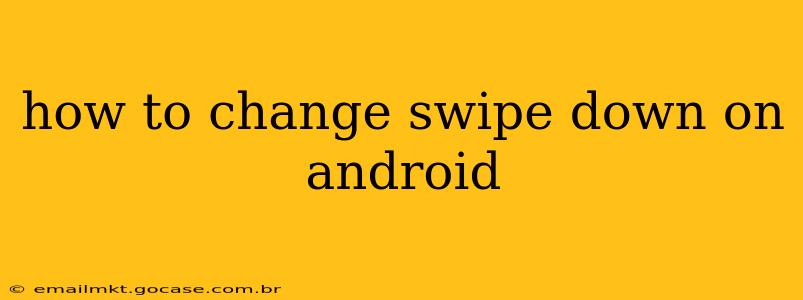Android's swipe-down gesture is a cornerstone of its user interface, allowing quick access to notifications and settings. But what if you want to customize this behavior? This comprehensive guide explores various ways to modify how your Android device responds to a swipe-down gesture, addressing common questions and offering solutions for different Android versions and phone manufacturers.
What Does Swipe Down Do on Android?
Before delving into customizations, let's clarify the default functionality. A swipe down from the top of the screen typically reveals two distinct panels:
- Notification Shade: Displays your notifications, alerts, and quick access to settings like Wi-Fi, Bluetooth, and brightness.
- Quick Settings Panel: Provides shortcuts to frequently used settings, usually accessible with a second swipe down (or by pulling down further on the notification shade).
Many Android devices offer variations, but this is the general pattern. The ability to tweak this behavior varies greatly depending on your phone manufacturer (Samsung, Google, OnePlus, etc.) and Android version.
How to Change Swipe Down Action: Different Android Versions and Manufacturers
Unfortunately, there's no single universal setting to completely overhaul the swipe-down action. The options available depend heavily on your specific device and software version.
1. Using System Navigation Gestures (Android 10 and Above)
Many modern Android devices offer a robust system of navigation gestures. These gestures often affect how swipe-down actions behave. Check your device's settings under "System" or "Display" for options related to:
- Gestures: Look for settings that allow you to customize the swipe-down gesture. You might find options to change the sensitivity or even entirely remap the action.
- Navigation Bar: Some devices let you choose between a three-button navigation bar and gesture navigation. Gesture navigation often impacts how swipes from the edges of the screen are interpreted.
2. Customizing Quick Settings (Most Android Versions)
You can't directly change the primary swipe-down action, but you can adjust the content within the Quick Settings panel. This allows you to prioritize the settings you use most frequently.
- Adding and Removing Tiles: Long-press on the Quick Settings panel and drag tiles around to reorder them, or add/remove tiles entirely.
- Customizing Tile Layout: Some manufacturers let you choose between a 3x3 or 4x3 grid for your Quick Settings tiles.
3. Third-Party Launchers (All Android Versions)
Android's beauty lies in its customizability. Third-party launchers (like Nova Launcher, Action Launcher, or Microsoft Launcher) completely change the look and feel of your home screen and often include more advanced gesture control options. These launchers may allow you to:
- Remap gestures: Some advanced launchers allow you to completely remap gestures, assigning different actions to swipe-down, double-tap, or other interactions.
- Customize notification shade: Launchers can subtly alter the appearance and functionality of your notification shade, although rarely can they change the fundamental swipe-down action.
4. Manufacturer-Specific Settings (Samsung, OnePlus, etc.)
Each phone maker adds its own unique customizations. Explore your device's settings app thoroughly. Look for sections like:
- Advanced features: Manufacturers often hide advanced settings under this section.
- Gestures: A dedicated section might exist for customizing gestures, including swipe-down behavior.
- Display: Screen settings might include options affecting notification panel behavior.
Frequently Asked Questions
How do I change the swipe down to open the app drawer?
This is generally not a standard Android feature. However, third-party launchers are often capable of this customization. You'll need to explore the specific gesture settings in your chosen launcher.
Can I disable the swipe-down gesture entirely?
You can't completely disable the swipe-down gesture from opening the notification shade without rooting your device and modifying core system files (which is not recommended for most users). However, you might be able to limit its functionality through other means, as explained above.
Why is my swipe down not working?
This could be due to several reasons:
- Software glitches: Try restarting your device.
- Screen protector issues: A poorly fitted screen protector can interfere with touch sensitivity.
- Hardware damage: If the problem persists, your touchscreen might be damaged. Consult your device's manufacturer or a repair shop.
By exploring the options detailed above and understanding your specific device's capabilities, you can significantly refine your Android experience, making your swipe-down gesture more efficient and personalized. Remember to consult your phone's user manual or online support resources for specific instructions.