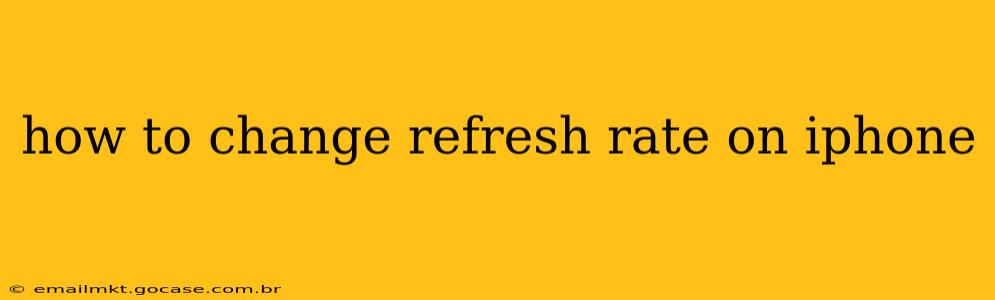The iPhone's display refresh rate isn't a setting you can manually adjust like you might on some Android phones or PCs. Unlike devices with adjustable refresh rates (e.g., 60Hz, 90Hz, 120Hz), iPhones generally use a dynamic refresh rate technology to optimize power consumption and performance. This means the refresh rate adapts automatically depending on what's being displayed on the screen. While you can't directly choose a specific refresh rate, understanding how the system works can help manage your phone's performance and battery life.
What is Refresh Rate and How Does it Work on iPhone?
The refresh rate of a display refers to how many times per second the screen redraws its image. A higher refresh rate (e.g., 120Hz) generally results in smoother animations and scrolling, but it consumes more battery power. Lower refresh rates (like 60Hz) are more power-efficient but can appear less smooth.
iPhones utilize a sophisticated adaptive refresh rate system. This means the refresh rate isn't fixed; it dynamically adjusts based on the content displayed. When viewing static content like a still image, the refresh rate might drop to conserve battery. During actions like scrolling or gaming, it'll increase to improve fluidity. This adaptive approach strikes a balance between visual smoothness and power efficiency. You don't have a direct control over the exact Hz, but the underlying technology aims for the optimal balance.
Can I Force a Specific Refresh Rate on My iPhone?
No, Apple doesn't provide a user setting to force a specific refresh rate on iPhones. The adaptive technology is integral to the system's power management and performance optimization. Attempts to alter this through third-party apps or jailbreaking are generally unreliable and risk damaging your device's software.
How Can I Improve the Smoothness of My iPhone's Display?
While you can't manually change the refresh rate, several factors influence the perceived smoothness of your iPhone's display:
-
Software Updates: Ensure your iPhone is running the latest iOS version. Apple regularly releases updates with performance improvements and optimizations that can impact display smoothness.
-
Background Apps: Close unnecessary apps running in the background. These can consume resources and potentially affect performance.
-
Reduce Motion: In Settings > Accessibility > Motion, you can toggle "Reduce Motion." This setting can help reduce the effect of animations and potentially make the display feel smoother for some users, although it might slightly alter the visual experience.
-
Restart Your iPhone: A simple restart can often resolve temporary performance glitches that may impact display responsiveness.
-
Check for Storage: A full storage can impact performance. Delete unused apps and files to free up space.
What About Older iPhones with Lower Refresh Rates?
Older iPhone models generally had a fixed 60Hz refresh rate. While these aren't adjustable, they're still capable of providing a smooth visual experience for everyday tasks. The improvements in later models with adaptive refresh rates mainly focus on enhancing power efficiency and smoothness during demanding tasks.
Why Doesn't Apple Let Me Choose the Refresh Rate?
Apple's approach prioritizes a balanced user experience. Manually setting a refresh rate could lead to either sluggish performance (if set too low) or excessive battery drain (if set too high). The adaptive system dynamically optimizes the balance, ensuring both a smooth visual experience and efficient power usage. This automated approach is designed for simplicity and optimal performance for the average user.
This comprehensive guide explains the intricacies of iPhone's refresh rate system and offers practical tips for optimizing display performance. Remember, while direct control isn't offered, understanding the system's dynamics will help you manage and enjoy your iPhone's visual experience effectively.