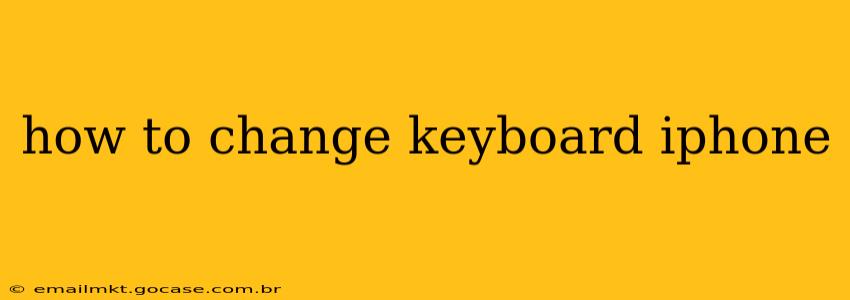Switching up your iPhone keyboard can significantly enhance your texting experience. Whether you crave a different layout, crave more customization options, or simply want to try something new, changing your keyboard is a straightforward process. This guide will walk you through the steps, addressing common questions and offering helpful tips along the way.
How Do I Change My Default Keyboard on iPhone?
Changing your default keyboard on iPhone involves adding a new keyboard and then selecting it as your preferred input method. Here’s how:
-
Navigate to Settings: Open the "Settings" app on your iPhone. It's the grey icon with gears.
-
Access General Settings: Tap on "General."
-
Find Keyboard Settings: Scroll down and select "Keyboard."
-
Add a New Keyboard: Tap on "Keyboards," then "Add New Keyboard."
-
Choose Your Keyboard: You'll see a list of available keyboards. Select the one you want to use. Popular options include Google Keyboard (Gboard), SwiftKey, and many others.
-
Select Your New Keyboard: Once the keyboard is added, you can switch to it by tapping the globe icon next to the spacebar. You'll see a list of your active keyboards.
-
Setting as Default (If Applicable): Some keyboards allow you to set them as your default. Check the keyboard's settings within the iOS settings menu for this option. Note that this feature isn't always available for all third-party keyboards.
How Do I Delete a Keyboard on My iPhone?
If you decide you no longer need a keyboard, removing it is just as easy:
-
Return to Keyboard Settings: Go back to "Settings" > "General" > "Keyboard" > "Keyboards."
-
Edit Keyboards: Tap "Edit" in the top right corner.
-
Delete Keyboard: Find the keyboard you wish to remove and tap the red minus (-) button next to it. Confirm your deletion.
How to Change Keyboard Height on iPhone?
Unfortunately, you can't directly adjust the keyboard height on a standard iPhone. The keyboard size is determined by the iPhone's screen size and iOS's design. However, you can try these workarounds:
- Reduce Text Size: Smaller text might make the keyboard feel less cramped, but this affects all text on your device. Go to "Settings" > "Display & Brightness" > "Text Size" to adjust.
- One-Handed Mode: iOS offers a one-handed keyboard mode. You can activate this by long-pressing the globe icon next to the spacebar and selecting the one-handed option. This shrinks the keyboard, making it easier to reach keys with one thumb.
- Use a Third-Party Keyboard: Some third-party keyboards offer more customization options, potentially including height adjustments. Check the specific features of the keyboard you are using.
Can I Use Different Keyboards for Different Apps?
No, you cannot use different keyboards for different apps on an iPhone. Once you select a keyboard, that keyboard will be used across all apps until you switch to a different one.
How Do I Change Keyboard Sounds on iPhone?
You can adjust the keyboard sounds or completely turn them off:
-
Go to Sounds & Haptics: Navigate to "Settings" > "Sounds & Haptics."
-
Keyboard Clicks: Locate "Keyboard Clicks" and toggle it on or off to enable or disable keyboard sounds.
This guide comprehensively covers changing your iPhone keyboard. Remember to explore the features of any new keyboards you add to personalize your typing experience further. Enjoy your new keyboard!