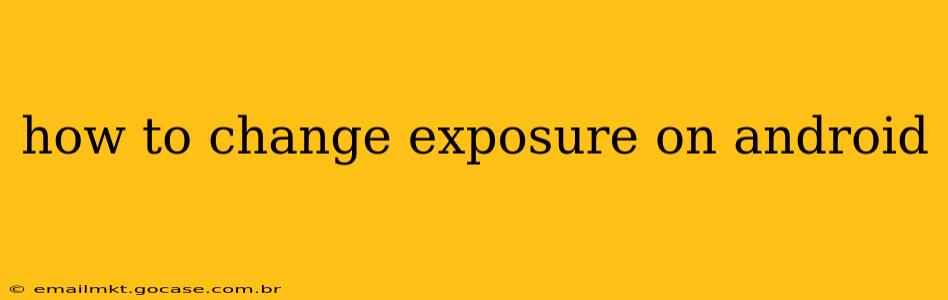Android phones offer incredible camera capabilities, but sometimes the automatic settings don't capture the scene exactly as you envision. Learning to adjust exposure manually gives you significantly more creative control over your photos. This guide will walk you through the various methods to change exposure on your Android device, regardless of your phone's make or model.
Understanding Exposure
Before diving into the how-to, let's briefly understand what exposure is. Exposure determines how light or dark your image will be. It's a balance between aperture, shutter speed, and ISO. While you don't directly control these individual settings on most Android phones, you can adjust the overall exposure using a few simple techniques.
How to Change Exposure on Android: The Main Methods
Most modern Android phones provide a straightforward way to adjust exposure. The exact method may vary slightly depending on your camera app and Android version, but the general principle remains the same. Look for these options:
-
Using the Exposure Compensation Slider: This is the most common method. While taking a photo, you'll often see a sun or brightness icon on your screen, usually near the shutter button. Tapping this icon reveals a slider. Sliding your finger left decreases exposure (making the image darker), and sliding right increases exposure (making it brighter).
-
Tap to Focus and Adjust: On many Android phones, tapping the screen to focus also brings up exposure controls. After tapping to set your focus point, a small sun icon might appear near the focus point. This often also reveals the exposure slider.
-
Using Professional or Pro Mode: Some advanced Android camera apps offer a "Pro" or "Manual" mode. This mode allows for granular control over various camera settings, including exposure. In Pro Mode, you typically adjust exposure by altering ISO, shutter speed, and aperture. However, the level of manual control varies greatly between different phone models and camera apps.
-
Third-Party Camera Apps: If your native camera app lacks sufficient exposure controls, consider downloading a third-party camera app from the Google Play Store. Many popular apps offer extensive manual controls, providing more flexibility in adjusting exposure and other camera settings.
What if my phone doesn't have an exposure slider?
Some older or less feature-rich Android phones might not have a dedicated exposure slider. If this is the case, you can try these alternatives:
-
HDR Mode: High Dynamic Range (HDR) mode attempts to capture a wider range of tones, often improving exposure in challenging lighting conditions. It's not a direct exposure control, but it can help in many situations.
-
Adjusting Brightness Later: If all else fails, you can always adjust the brightness of your photos after you've taken them using a photo editing app. This isn't ideal, as it can sometimes reduce image quality, but it's a viable workaround.
How does changing the exposure affect my photos?
Adjusting exposure significantly affects the overall look and feel of your images. Overexposing (too bright) can lead to washed-out colors and loss of detail in highlights. Underexposing (too dark) can result in dark, murky images with loss of detail in shadows. Finding the right balance is key to capturing stunning photos.
What is the best way to master exposure control?
Practice is key! Experiment with different lighting conditions and see how exposure adjustments affect your photos. Start with small adjustments and gradually increase the intensity to see the impact. Pay close attention to the histogram (if available in your camera app) to understand the tonal distribution of your image.
Can I change exposure on video recordings?
The ability to change exposure during video recording varies widely among different Android devices and camera apps. Some apps allow for manual exposure control during video, while others only offer automatic settings. Check your camera app's settings to see if this functionality is available.
This guide provides a comprehensive overview of how to change exposure on your Android device. Remember that the specific steps might differ slightly depending on your phone's model and the camera app you're using. Don't hesitate to explore the settings of your camera app to discover all its features and unlock your full photographic potential.