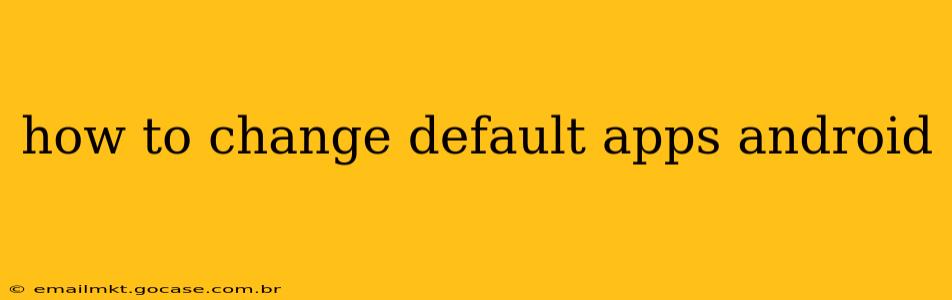Android's flexibility allows you to customize almost every aspect of your phone, and changing default apps is a key part of that personalization. Whether you want to use a different browser, email client, or music player, this guide will walk you through the process on various Android versions. We'll also address common questions and troubleshooting tips.
Why Change Default Apps?
Before diving into the how-to, let's understand why you might want to change your default apps. The reasons are varied and personal:
- Improved Performance: A lighter, faster alternative app might boost your phone's speed.
- Enhanced Features: A different app might offer features you prefer, like better privacy controls or advanced customization options.
- Personal Preference: Simply put, you might just like the look and feel of a different app better!
- Integration with other services: You might prefer an app that integrates seamlessly with other services you use frequently.
How to Change Default Apps on Android (Step-by-Step)
The exact method varies slightly depending on your Android version and phone manufacturer (Samsung, Google Pixel, etc.), but the general process is similar.
-
Open Settings: Find the "Settings" app on your home screen or app drawer. It usually looks like a gear or cogwheel icon.
-
Navigate to Apps: Look for an option labeled "Apps," "Applications," or something similar. The exact name and location might differ slightly.
-
Locate Default Apps: Once in the Apps section, you should find a menu item related to default apps. This could be labeled "Default apps," "Advanced," or a similar term. You might need to scroll down to find it.
-
Choose the App Category: You'll see a list of app categories where you can select a different default app. Common categories include:
- Browser: To change your default web browser (e.g., Chrome, Firefox, Brave).
- Email: To change your default email client (e.g., Gmail, Outlook).
- Messaging: To change your default SMS app.
- Phone: To change your default phone app.
- Camera: To change your default camera app.
- Maps: To change your default map app.
- Music Player: To choose your preferred music player.
-
Select Your Preferred App: Tap on the category you want to change and select the app you prefer from the list of available apps installed on your device.
-
Confirm Your Selection: Android will usually confirm your choice. You're all set! Now, when you open a link, email, or perform a related action, your newly selected default app will open.
What if My Preferred App Isn't Listed?
If the app you want to set as default isn't showing up in the list, make sure it's properly installed and that you've granted it the necessary permissions. Sometimes, restarting your phone can resolve this issue.
How to Reset Default Apps to Factory Settings?
If you want to revert back to the original default apps that came pre-installed on your device, you'll usually find an option within the settings menu related to default apps or application settings, often labelled as "Reset App Preferences" or a similar phrase. Be aware this might reset settings for all apps, not just default ones.
Can I Change Default Apps for Specific File Types?
While you can change default apps for broad categories (like web browsing), the ability to set default apps for specific file types (like .pdf files or .doc files) often varies by Android version and device manufacturer. Some manufacturers offer this functionality, while others don't.
What are the Best Alternative Apps for Android?
The "best" apps are subjective and depend on your needs and preferences. Popular alternatives include:
- Browsers: Firefox, Brave, DuckDuckGo
- Email Clients: Outlook, K-9 Mail, ProtonMail
- Music Players: Poweramp, VLC, Shuttle
This guide provides a general overview. The specific steps might vary slightly based on your Android version and device manufacturer. Consult your device's user manual or online support resources if you need further assistance. Remember to always download apps from trusted sources like the Google Play Store to ensure security.