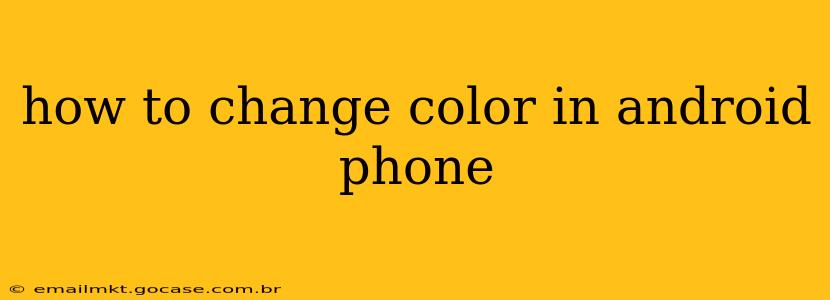How to Change the Color Scheme on Your Android Phone
Changing the color scheme on your Android phone can personalize your device and improve readability. The methods vary slightly depending on your Android version and phone manufacturer (Samsung, Google Pixel, OnePlus, etc.), but the general principles remain the same. This guide will walk you through the common approaches, addressing some frequently asked questions along the way.
Understanding Android's Color Customization Options
Android offers several ways to change colors, ranging from simple theme switching to more granular control over individual app appearances. These options generally fall into these categories:
-
System-wide Dark Mode: This is the most common and easiest way to change your phone's overall color palette. Switching to dark mode inverts the colors, typically resulting in a darker background with lighter text. This is easier on the eyes in low-light conditions and can also save battery life on some devices.
-
Custom Themes/Color Schemes: Many Android manufacturers and launchers (like Nova Launcher or Microsoft Launcher) offer customizable themes. These themes allow you to change the color of icons, system menus, and even notification panels. Some themes are pre-installed, while others can be downloaded from app stores.
-
Individual App Settings: Many apps allow you to adjust their individual color schemes. Look for settings within each app to find options for dark mode, night mode, or custom color choices.
How to Change Colors on Your Android Phone: A Step-by-Step Guide
The precise steps depend on your phone's make and Android version, but here's a general approach:
-
Accessing Settings: Find the "Settings" app (usually a gear icon) on your home screen or app drawer.
-
Finding Display Settings: Look for a section related to "Display," "Screen," or "Wallpaper & Style." The exact wording varies between manufacturers.
-
Activating Dark Mode (if available): Within the Display settings, you should find a toggle or option for "Dark Mode," "Night Mode," or "Dark Theme." Tap to enable it. This is the quickest way to change the overall color scheme.
-
Exploring Theme Options: Some manufacturers (like Samsung and OnePlus) offer dedicated sections for "Themes," "Wallpaper & Style," or similar. In these sections, you can browse and download a variety of themes to change the overall look and color of your phone's interface.
Frequently Asked Questions
1. How do I change the color of my notifications?
The color of your notifications is usually tied to the app sending the notification. While you can't directly change the color of notifications from a central setting, changing your overall theme or using a dark mode might influence the notification colors subtly. Some launchers offer more control over notification appearance.
2. Can I change the color of my keyboard?
Many keyboard apps (like Gboard) offer customization options. Open your keyboard settings (usually accessible by tapping the keyboard settings icon) to explore options for changing the keyboard's background color, text color, and more.
3. How do I make my Android phone more colorful?
If you prefer a more vibrant experience, look for colorful themes in the theme store provided by your manufacturer or through third-party launchers. Experiment with different themes to find one that suits your taste. Remember, though, extremely bright colors might strain your eyes.
4. My Android version is old; can I still change the colors?
Older Android versions might have fewer customization options compared to newer ones. You can still try enabling dark mode if your phone supports it, but extensive theme customization might be limited.
5. What are the benefits of using dark mode?
Dark mode reduces eye strain, particularly in low-light conditions, and can save battery life on some OLED screens (because black pixels are essentially turned off).
By following these steps and exploring the options on your specific device, you can easily personalize your Android phone's color scheme to your liking. Remember to check your manufacturer's support website for more specific instructions if you encounter difficulties.