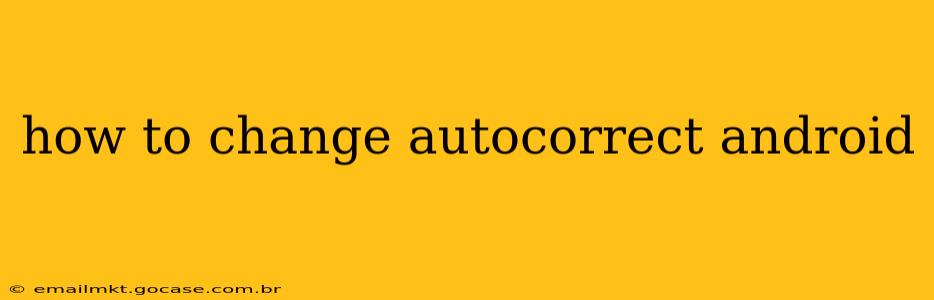Android's autocorrect feature, while helpful for catching typos, can sometimes be frustrating. Thankfully, Android offers several ways to customize its autocorrect functionality to better suit your needs. This guide will walk you through adjusting various aspects of autocorrect on your Android device, addressing common questions and concerns.
What is Autocorrect and Why Change It?
Autocorrect is a built-in feature on Android devices that automatically corrects words as you type. While generally helpful, it can sometimes be overly aggressive, replacing correctly spelled words with incorrect suggestions or failing to learn your unique vocabulary and writing style. Changing your autocorrect settings allows you to fine-tune its behavior for a more personalized typing experience.
How to Turn Off Autocorrect Completely
For those who prefer to have complete control over their typing, disabling autocorrect entirely is an option. The exact steps may vary slightly depending on your Android version and device manufacturer, but the general process is similar:
-
Open Settings: Locate the Settings app on your home screen or app drawer. The icon usually resembles a gear or cogwheel.
-
Find Language & Input: Navigate to the "System" or "General Management" section (depending on your device), then look for "Language & input" or a similarly named option.
-
Select On-Screen Keyboard: You'll find options for your keyboard (e.g., Gboard, SwiftKey). Tap on your preferred keyboard.
-
Adjust Autocorrection Settings: Within the keyboard settings, locate the "Autocorrection" or "Text correction" option. Toggle the switch to disable autocorrect.
Can I Customize Autocorrect Suggestions Instead of Turning it Off?
Yes! Turning off autocorrect completely might not be necessary. Most Android keyboards offer granular control over autocorrect suggestions, allowing you to tailor them without completely disabling the feature. Here's what you can customize:
How to Add Words to the Dictionary
If autocorrect consistently flags words you frequently use, adding them to your personal dictionary can resolve this issue.
- While typing: When autocorrect underlines a word you want to keep, tap the underlined word.
- Select "Add to dictionary": A small menu will appear, giving you the option to add the word to your personal dictionary.
How to Change Autocorrect Suggestions (Gboard Example)
Gboard, Google's default keyboard, provides extensive customization:
-
Open Gboard Settings: Access Gboard settings through the same steps as described in "How to Turn Off Autocorrect Completely."
-
Text Correction: Within Gboard settings, find the "Text correction" section. You can adjust settings like:
- Auto-correction: Fine-tune the sensitivity of the autocorrection.
- Show correction suggestions: Control whether or not suggestions are displayed.
- Personal Dictionary: Manage your personal dictionary.
How to Reset Autocorrect Settings to Default
If you've made several adjustments and want to revert to the default settings, you might find a "Reset settings" option within your keyboard settings. This typically resets all keyboard settings, including autocorrect preferences, to their original state.
How Does Autocorrect Learn My Typing Habits?
Android autocorrect learns your typing habits through a combination of your personal dictionary and your usage patterns. The more you type, the better it gets at predicting your words and correcting common mistakes. Adding words to your personal dictionary directly helps train the system.
What if Autocorrect is Still Misbehaving After Adjustments?
If you've adjusted settings and autocorrect continues to produce inaccurate suggestions, consider:
- Updating your keyboard: Ensure your keyboard is up-to-date. Updates often include improvements to autocorrect algorithms.
- Clearing the keyboard cache and data: Clearing the keyboard's cache and data can sometimes resolve persistent issues. This process is typically found within the app's settings in your Android device's settings menu.
- Using a different keyboard: Experimenting with alternative keyboards like SwiftKey or Microsoft SwiftKey might offer a better autocorrect experience.
By following these steps, you can effectively manage and customize autocorrect on your Android device, ensuring a smoother and more personalized typing experience. Remember to consult your device's specific instructions and keyboard settings for precise guidance.