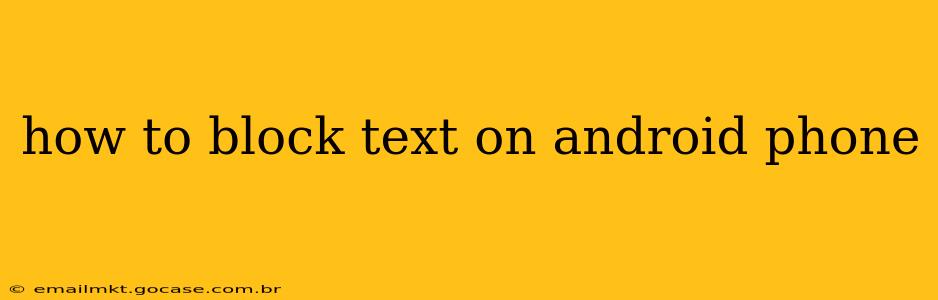Receiving unwanted text messages can be incredibly frustrating. Fortunately, Android offers several ways to effectively block these messages, ranging from simple individual blocks to more comprehensive solutions for spam and robocalls. This guide will walk you through various methods, ensuring you regain control over your text message inbox.
How do I block a number from texting me on Android?
The most straightforward method to block a specific number is through your phone's built-in messaging app. The exact steps might vary slightly depending on your Android version and messaging app (e.g., Google Messages, Samsung Messages), but the general process remains consistent:
- Open your messaging app: Locate and open the app where you receive your text messages.
- Find the conversation: Locate the conversation with the number you want to block.
- Access the contact details: Usually, there's a three-dot menu (more options) icon or a contact information button (often an "i" in a circle). Tap on it.
- Locate the block option: You'll find an option labeled "Block," "Block number," or something similar. Tap this option.
- Confirm the block: Your phone may ask you to confirm that you want to block the number. Tap "Block" or the equivalent confirmation button.
After completing these steps, you should no longer receive messages from that blocked number. They may still be able to leave voicemails if you have that feature enabled.
How do I block text messages from unknown numbers on Android?
Blocking unknown numbers requires a slightly different approach, as you're not targeting a specific contact. Several methods can help you manage these messages:
- Using your messaging app's settings: Some newer messaging apps offer settings to filter or block messages from unknown senders. Check your app's settings for options like "Spam protection," "Block unknown senders," or similar features. Enabling these features usually moves unknown messages to a separate folder or prevents them from appearing in your main inbox.
- Third-party apps: Several third-party apps specialize in blocking spam and unwanted calls and texts. These apps often offer more advanced features than built-in options, including identifying potential spam numbers and providing detailed reports. Research reputable apps available on the Google Play Store and read reviews before downloading. Always be cautious about the permissions you grant to these apps.
Remember to carefully review the permissions any third-party app requests before installation.
Can I block a text message from a specific contact?
Yes, the process described earlier for blocking a phone number also applies to blocking messages from contacts already saved in your phone. You simply follow the steps outlined above to access the blocking options within the messaging app.
How to unblock a phone number on Android?
Unblocking a phone number is typically as simple as blocking it. Return to your messaging app's settings or the contact information for the blocked number. You'll find an "Unblock" option to reverse the blocking action.
What happens when you block a text message?
When you block a number, the sender will typically receive a message indicating that their text message could not be sent. They will not be notified that they've been blocked.
How can I stop receiving spam text messages?
While blocking individual numbers helps, spam messages often originate from constantly changing numbers. To combat spam effectively:
- Report spam texts: Many messaging apps have a feature to report spam messages directly. Use this feature whenever you receive a spam text. Reporting helps the carriers and app developers identify and address spam sources.
- Use a spam filter app: Third-party apps dedicated to spam filtering are often more effective than individual blocking. These apps use various techniques, including identifying patterns in spam messages and using community-based reporting, to detect and block unwanted messages.
By combining these strategies, you can significantly reduce the number of unwanted texts you receive.
Conclusion
Blocking unwanted text messages on your Android phone is a manageable task with multiple solutions available. By utilizing the built-in features of your messaging app and, if necessary, employing third-party apps, you can effectively manage spam and unwanted communication, reclaiming control over your mobile messaging experience. Remember to regularly review your blocked numbers and app permissions to ensure your settings remain optimal.