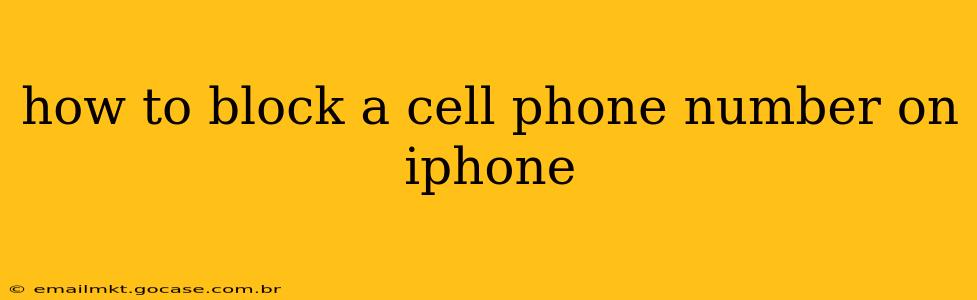Are you tired of unwanted calls or texts from a specific number? Blocking a phone number on your iPhone is a straightforward process that can significantly improve your peace of mind and reduce interruptions. This guide will walk you through several methods, answering common questions along the way.
How Do I Block a Number on My iPhone?
The most common method to block a number on your iPhone is directly from the phone app. Here’s how:
- Open the Phone app: Locate the green phone icon on your home screen.
- Go to Recents: Tap the "Recents" tab at the bottom of the screen. This shows your recent calls, missed calls, and voicemails.
- Find the number: Locate the phone number you wish to block.
- Tap the "i" icon: To the right of the phone number, you'll see a small "i" inside a circle. Tap this icon.
- Block this Caller: Scroll down to the bottom of the screen and tap "Block this Caller."
- Confirm: A pop-up will appear; tap "Block Contact" to confirm.
The blocked number will no longer be able to reach you via calls or texts. They might still leave a voicemail, but you won't receive a notification.
Can I Block a Number from a Text Message?
Yes, you can also block a number directly from a text message. Follow these steps:
- Open the Messages app: Locate the green speech bubble icon on your home screen.
- Open the conversation: Find the text conversation with the number you want to block.
- Tap the "i" icon: In the top-right corner of the screen, tap the "i" icon within a circle.
- Block this Caller: Scroll down and tap "Block this Caller."
- Confirm: Confirm by tapping "Block Contact" in the pop-up window.
How Do I Unblock a Phone Number on My iPhone?
If you decide to unblock a number, here's how:
- Open Settings: Tap the "Settings" app (grey icon with gears).
- Tap Phone: Select the "Phone" option.
- Tap Blocked Contacts: Choose "Blocked Contacts."
- Find the number: Locate the number you wish to unblock.
- Swipe Left: Swipe left on the number you want to unblock.
- Tap "Unblock": A red "Unblock" button will appear. Tap it to unblock the contact.
What Happens When I Block a Number?
When you block a number, the person will be unable to contact you through calls or text messages. They might still be able to leave a voicemail, but you won’t receive any notification. Your blocked contact will not receive any indication that their calls or messages are blocked. They may simply experience a busy signal or their call may go straight to voicemail.
Can I Block Numbers from Unknown Callers?
While you can't block all unknown numbers directly, iPhone offers features to mitigate unwanted calls from unknown sources:
- Silence Unknown Callers: This setting silences calls from numbers not in your contacts list. These calls still appear in your recent calls list, but they won't ring. You can find this setting in Settings > Phone > Silence Unknown Callers.
- Call Screening: This feature allows your iPhone to screen calls from unknown numbers. Siri will identify who's calling before connecting you, and you can choose whether to answer.
How to Block a Number from a Specific App?
Some apps, like FaceTime, have their own blocking features. Check the app's settings for options to block specific contacts. The process may differ slightly from the standard Phone and Messages app methods.
By following these steps, you can effectively manage unwanted calls and texts and maintain better control over your communication. Remember to utilize the additional features like "Silence Unknown Callers" and "Call Screening" to further enhance your call management experience.