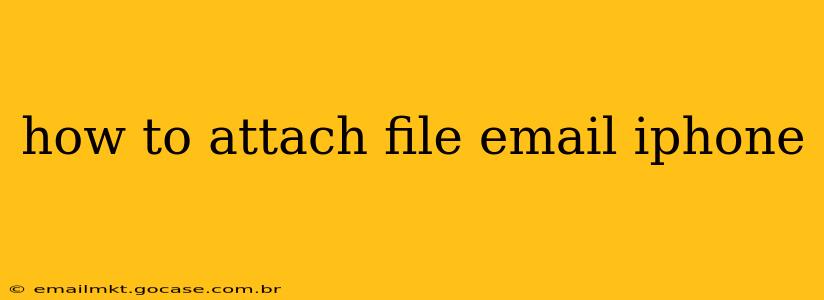Sending emails with attachments from your iPhone is a common task, but the exact method depends slightly on the email app you're using (Apple's Mail app or a third-party app like Gmail, Outlook, etc.). This guide will cover both scenarios, ensuring you can effortlessly attach files to your emails, regardless of your preferred app.
Using the Apple Mail App
The built-in Mail app on your iPhone offers a straightforward way to attach files. Here's how:
-
Compose a New Email: Open the Mail app and tap the "Compose" button (it usually looks like a pen and paper icon).
-
Start Your Email: Add your recipient's email address(es) in the "To" field, a subject line, and begin typing your email message.
-
Attach Your File: Tap the paperclip icon located at the bottom of the screen (next to the camera icon). This will open your iPhone's file explorer.
-
Select Your File: Browse through your files on iCloud Drive, Files app, or other cloud storage services connected to your iPhone. Tap the file you wish to attach. You can select multiple files at once.
-
Send Your Email: Once you've selected your file(s), tap the "Send" button in the top-right corner. Your email with the attachment will now be sent.
Using Third-Party Email Apps (Gmail, Outlook, etc.)
Most third-party email apps follow a similar process, although the exact location of the attachment icon might vary slightly.
-
Compose a New Email: Open your email app (Gmail, Outlook, etc.) and start composing a new email.
-
Locate the Attachment Icon: The attachment icon is usually a paperclip or a plus sign (+) within a square. Look for it near the bottom of the screen, typically next to the send button or within the text composition area.
-
Choose Your File: Tap the attachment icon. You'll then be able to browse your files stored on your iPhone, iCloud Drive, or other connected cloud storage services. Select the file(s) you want to attach.
-
Send Your Email: Once you've chosen your file(s), tap the "Send" button to send your email with the attachments.
What File Types Can I Attach?
Generally, you can attach most common file types, including:
- Documents: .doc, .docx, .pdf, .txt, .rtf, etc.
- Images: .jpg, .jpeg, .png, .gif, etc.
- Videos: .mp4, .mov, etc.
- Audio: .mp3, .wav, etc.
However, there might be size limitations depending on your email provider and network connection. Large files might take longer to send or may even fail to send if they exceed the allowed size.
Troubleshooting Common Issues
-
File Too Large: If your file is too large, you may need to compress it using a compression tool before attaching it.
-
Attachment Not Showing: Ensure you've correctly selected the file and that the email has been sent successfully. Check your sent items folder.
-
Incorrect File Type: Certain email providers or recipients might have issues with unusual file types. Try converting the file to a more common format.
-
Unable to Find the Attachment Icon: Refer to your email app's help documentation or settings for specific instructions.
This comprehensive guide should allow you to efficiently attach files to emails on your iPhone. Remember to always check the size of your attachments to avoid sending issues. If you encounter any persistent problems, contact the support team for your specific email app.