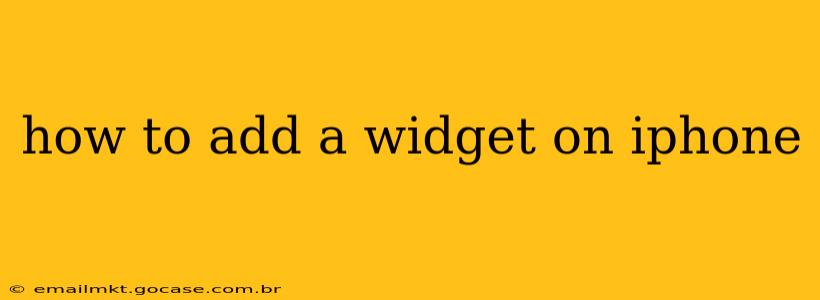Adding widgets to your iPhone home screen is a fantastic way to personalize your device and quickly access information you use frequently. From checking the weather and your calendar to seeing your photos and news headlines, widgets offer a convenient at-a-glance view of what matters most. This guide will walk you through the process, covering various scenarios and answering common questions.
What are iPhone Widgets?
iPhone widgets are mini-applications that display useful information directly on your home screen. Unlike apps, which require opening to access their content, widgets provide a snapshot of key data without launching the full app. This makes them incredibly efficient for quickly checking information and managing your day.
How to Add Widgets to Your iPhone Home Screen
The process is surprisingly straightforward:
-
Enter Jiggle Mode: Long-press on an empty space on your home screen. You'll notice the icons begin to wiggle slightly—this is "jiggle mode."
-
Access the Widget Menu: In the top-left corner, you'll see a "+" button. Tap this.
-
Browse and Select Widgets: This will open the "Widget Gallery." You can scroll through available widgets, categorized by app. Tap on a widget to see its different sizes and select the one you prefer.
-
Add the Widget: After choosing the widget size, tap "Add Widget." The widget will be added to your home screen. You can now move it around by dragging it to your desired location.
-
Exit Jiggle Mode: Once you're happy with your widget placement, tap the "Done" button in the top-right corner to exit jiggle mode.
How to Customize Widget Size and Appearance?
Many widgets offer different sizes, allowing you to tailor the amount of information displayed. When you're in the Widget Gallery (step 3 above), you'll see different size options for many widgets. Select the size that best suits your needs. Some apps also offer customization options within the widget itself (e.g., choosing which data to display).
Can I Add Widgets to My Lock Screen?
Yes! iOS 16 and later versions allow you to add widgets to your lock screen, offering even more personalized information at a glance. To do this:
- Customize Your Lock Screen: Long-press on your current lock screen.
- Tap "Customize": Choose "Customize" to modify the appearance and content.
- Add a Widget: You'll see options to add widgets to various sections of the lock screen. Select the widget you want and adjust its size and positioning as needed.
What Widgets Are Available?
The range of available widgets is extensive and constantly growing, with options from Apple's built-in apps (Weather, Calendar, Reminders, Photos, etc.) and many third-party apps. You'll find widgets for news, fitness trackers, productivity tools, music players, and much more. Explore the Widget Gallery to discover what's available for your installed apps.
How Do I Remove a Widget?
- Enter Jiggle Mode: Once again, long-press on your home screen to enter jiggle mode.
- Tap the Minus Button: You'll see a minus button (-) in the top-left corner of the widget you want to remove.
- Remove Widget: Tap "Remove Widget" to delete the widget from your home screen.
How to Rearrange Widgets?
Once in jiggle mode (long-press on the home screen), you can simply drag and drop widgets to rearrange their position on your home screen or lock screen. This allows for optimal placement to enhance your workflow and user experience.
This comprehensive guide should help you effortlessly add, customize, and manage widgets on your iPhone. Experiment with different widgets to discover how you can best personalize your device and enhance your daily usage.